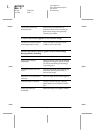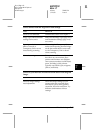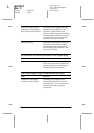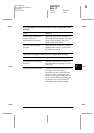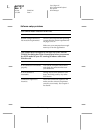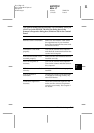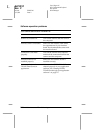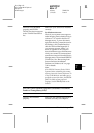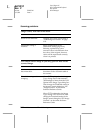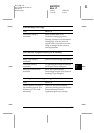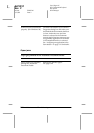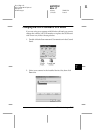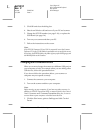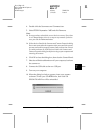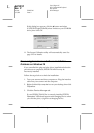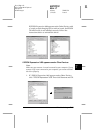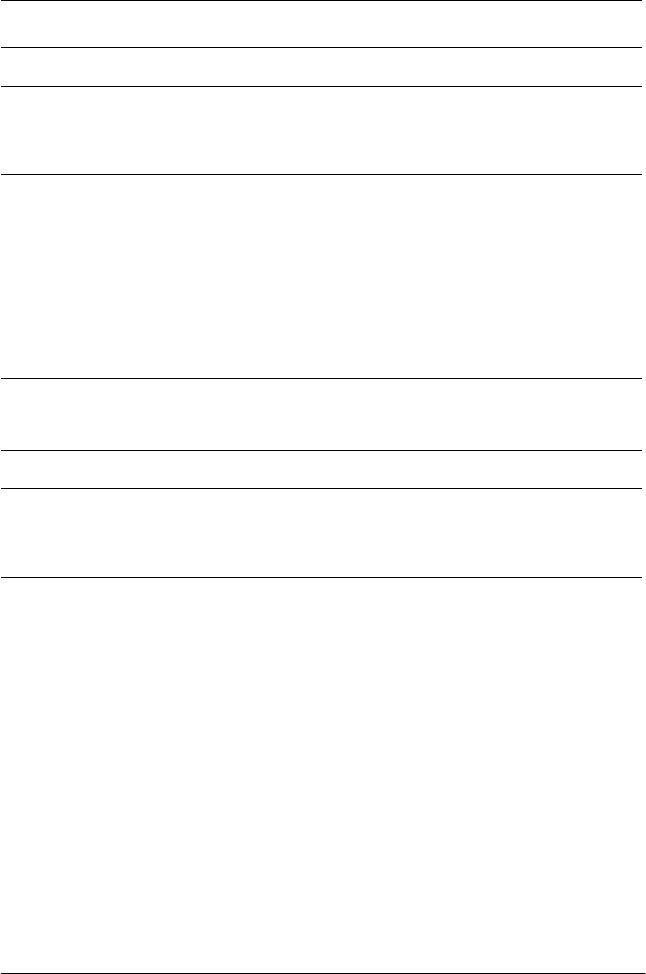
7-22
Maintenance and Troubleshooting
R4C0910
Rev. C
A5 size TRBLE.FM
1/12/00 Pass 3
L
Proof Sign-off:
SEI Y.Takasaki M.Fujimori
M.Fujimori
SEI M.Kauppi
Scanning problems
Image is dark, with little or no detail.
Cause What to do
Screen is not calibrated. Calibrate the screen as described in
“Calibrating Your Screen” on page
3-25.
Destination setting is
incorrect.
Select
Screen/Web
as the
Destination setting (page 4-14).
Selecting a printer may cause
onscreen colors to be different from
the colors of the original, however
colors will be reproduced correctly
when it is printed.
You cannot scan an image or you only get a few dots for the
scanned image.
Cause What to do
No document on the
document table.
Make sure you have placed a
document on the document table of
the scanner.
Threshold setting needs
changing.
When
OCR
is selected as the Image
Type, change
Text Enhancement
Technology
to
None
from the B/W
Option in the Image Type dialog box.
Then change the
Threshold
setting in
the Image Controls dialog box. See
“Image Controls” on the online
Software Reference Guide.
When
OCR
is selected as the Image
Type, change
OCR
to
Line Art
, then
change the
Threshold
setting in the
Image Control dialog box. See “Image
Controls” on the online Software
Reference Guide.