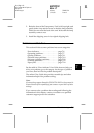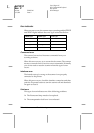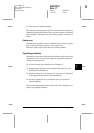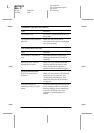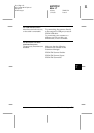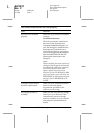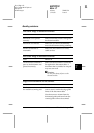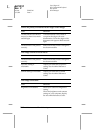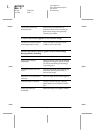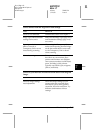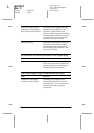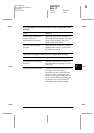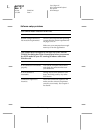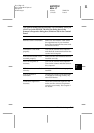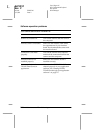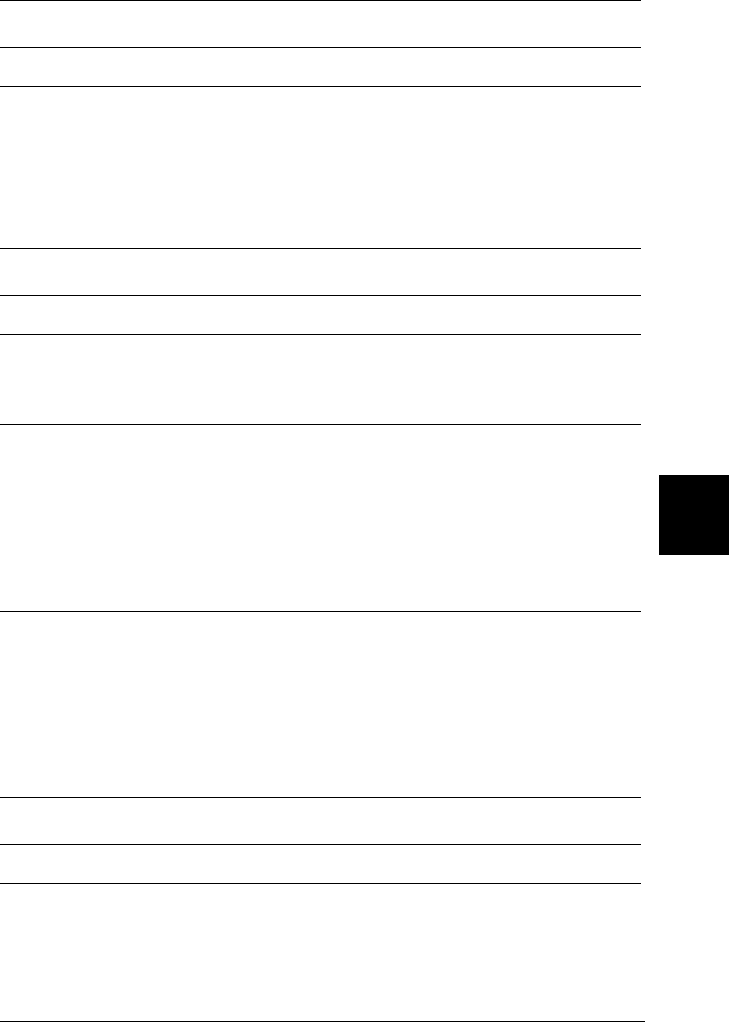
7
Maintenance and Troubleshooting
7-13
R4C0910
Rev. C
A5 size TRBLE.FM
1/12/00 Pass 3
R
Proof Sign-off:
SEI Y.Takasaki M.Fujimori
M.Fujimori
SEI M.Kauppi
Straight lines in the image come out jagged.
Cause What to do
Document is not placed
correctly.
Make sure the document orientation
is perfectly straight on the document
table. Align vertical and horizontal
lines with the scales at the top and side
of the document table.
The image does not look the same as the original.
Cause What to do
Image settings are incorrect. Try different image setting
combinations on your scanner
software.
Color matching software is
not sufficient, or not installed
properly.
Your software may not have sufficient
color matching and color
management features, or these
components may not be installed
correctly. See the documentation that
comes with your software and
computer.
File format or image settings
are unsuitable.
If you are importing an image file,
make sure the file format is one your
software can read. Also, make sure the
image settings of your software are
appropriate for the type of image you
want to scan.
A line of dots is always missing from the scanned image.
Cause What to do
The print head has
malfunctioned.
Print head malfunction is indicated
when a line is missing on printouts
only. See your printer manual.