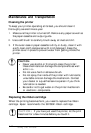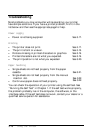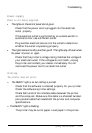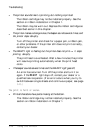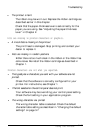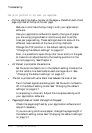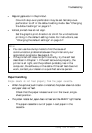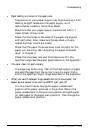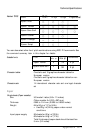Troubleshooting
l
The printout is faint.
The ribbon may be worn out. Replace the ribbon cartridge as
described earlier in this chapter.
Check that the paper-thickness lever is set correctly for the
paper you are using. See “Adjusting the paper-thickness
lever” in Chapter 2.
Dots are missing in printed characters or graphics.
l
A line of dots is missing in the printout.
The print head is damaged. Stop printing and contact your
dealer to replace it.
l
Dots are missing in random positions.
Either there is too much slack in the ribbon or the ribbon has
come loose. Re-install the ribbon cartridge as described in
Chapter 1.
Printed characters are not what you expected.
l
The typestyles or characters you sent with your software are not
printed.
Check that the software is correctly configured for your
printer. For instructions, see Chapter 1.
l
The font selected on the control panel does not print.
Your software may be overriding your control panel setting.
Check the font setting in your application program.
l
The wrong characters are printed.
The wrong character table is selected. Check the default
character table setting as described in “Changing the default
settings” on page 3-7.
Using the Printer
3-19