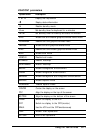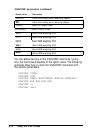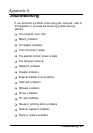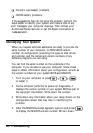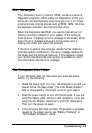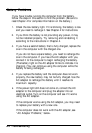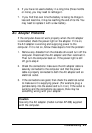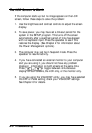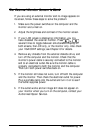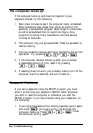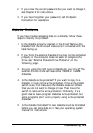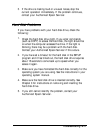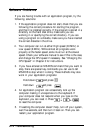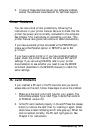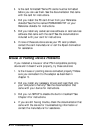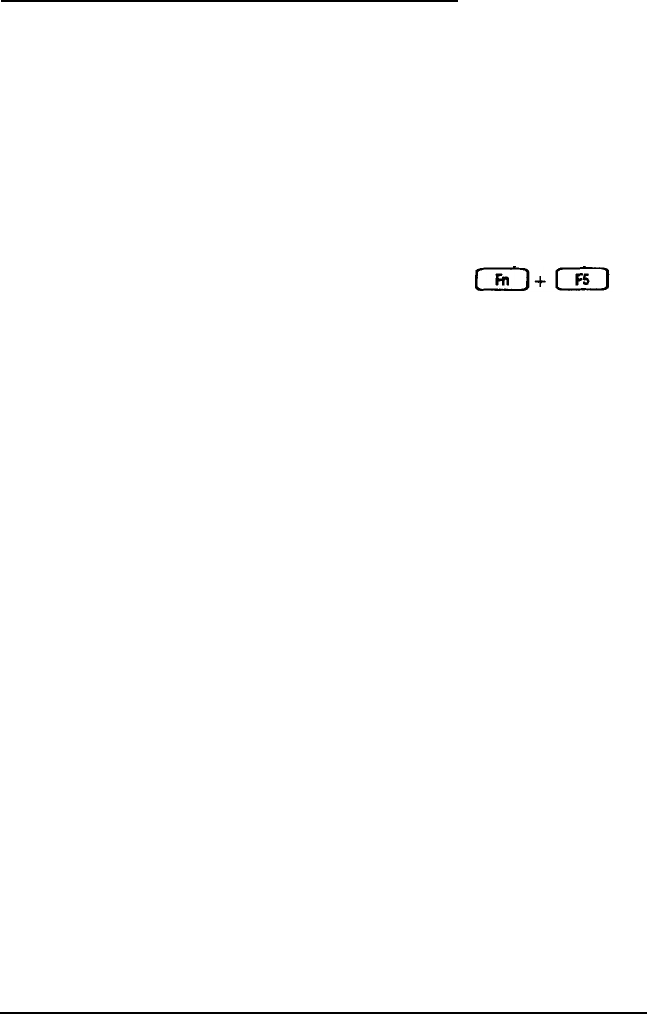
The External Monitor Screen is Blank
If you are using an external monitor and no image appears on
its screen, follow these steps to solve the problem:
1.
Make sure the power switches on the computer and the
monitor are turned on.
2.
Adjust the brightness and contrast of the monitor screen.
3.
If your LCD screen is displaying information, you ma
have disabled the external monitor. Press
several times to toggle between simultaneous display on
both screens, the LCD only, or the monitor only. Also check
your VGACONF settings; see Chapter 6 for details.
4. Remove any diskette from the external diskette drive, and
turn off the computer and the monitor. Check that the
monitor’s power cable is securely connected to the monitor
and to an electrical outlet. Be sure the monitor cable is
properly connected to both the monitor and the computer.
Then turn both power switches back on.
5. If the monitor still does not work, turn off both the computer
and the monitor. Then check the electrical outlet for power.
Plug a portable lamp into the outlet and turn it on to see if
the outlet supplies power.
6.
If the outlet works and an image still does not appear on
your monitor when you turn on the computer, contact your
Authorized Epson Servicer.
Troubleshooting A-7