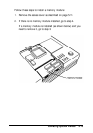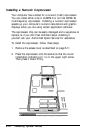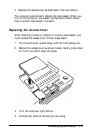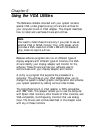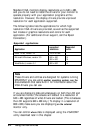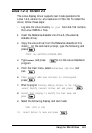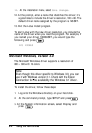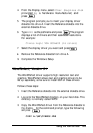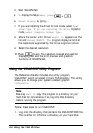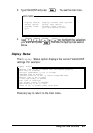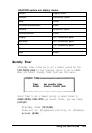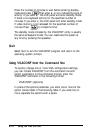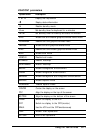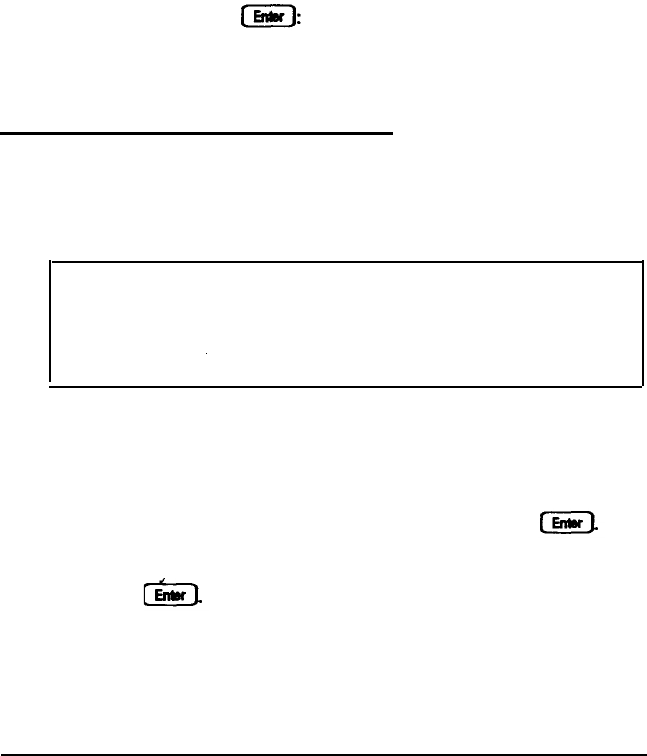
11.
At the installation menu, select
Save changes.
12. At the prompt, enter a name that identifies this driver; it’s
a good idea to include the driver’s resolution, 100 x 60. The
default driver name assigned by the program is 123.SET.
13. Exit the Lotus Install program.
To start Lotus with the new driver resolution, you include the
name of the driver when you load the program. For example, if
you named your driver 100X60.SET, you would type the
following and press
123 100X60
Microsoft Windows, Version 3.0
The Microsoft Windows driver supports a resolution of
800
x
600 with 16 colors.
Note
Even though this driver specific to Windows 3.0, you can
use it with Windows version 3.1. Check with the Epson
Connection for the availability the Windows 3.1 driver.
To install the driver, follow these steps:
1.
Log onto the Windows directory on your hard disk.
2.
At the command prompt, type SETUP and press
3.
At the System information screen, select Display and
press
6-4
Using the VGA Utilities