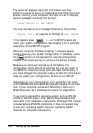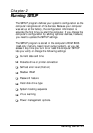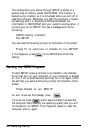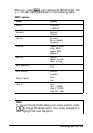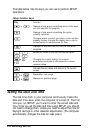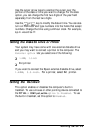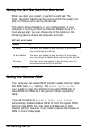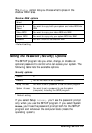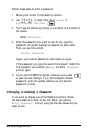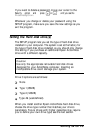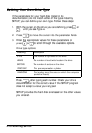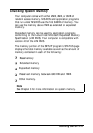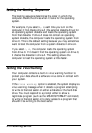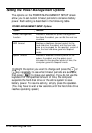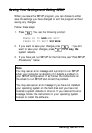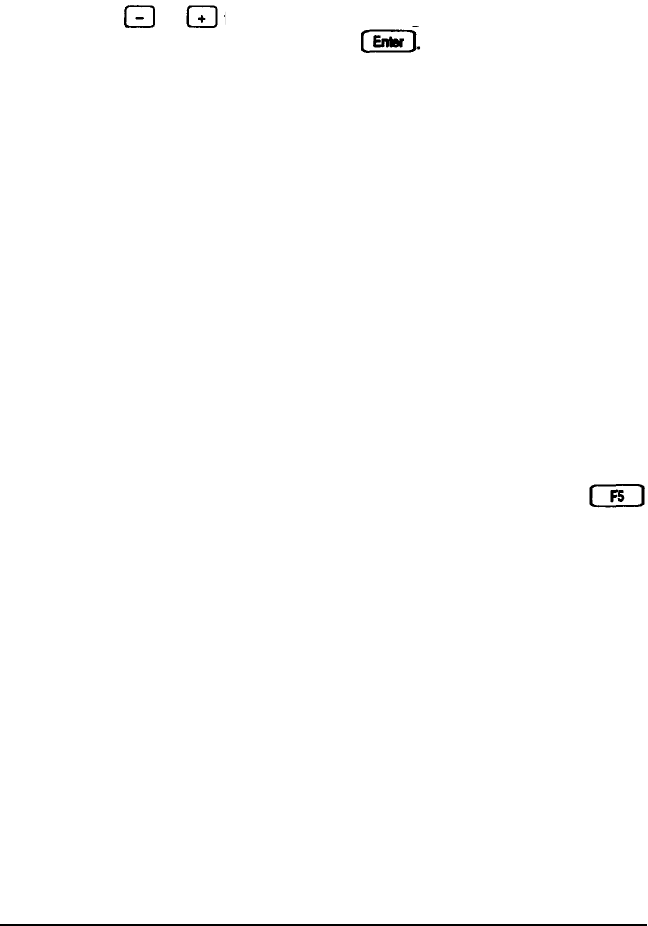
Follow these steps to enter a password:
1.
Move your cursor to the security option.
2.
Use or to select either setup
Access
or
System Access; then press
3.
You’ll see the following prompt in a window at the center of
the screen:
Enter
Password:
4.
Enter the password you want to use. As you type the
password, the screen displays an asterisk for each letter.
Then you see this prompt:
Confirm Password:
Again, you’ll see an asterisk for each letter you type.
If the password you type the second time doesn’t match the
first password you entered, you
see
the Enter
Password:
prompt again.
5.
As you exit the SETUP program, make sure you press
to save the new settings. If you set the System Access
password, when the system reboots you will see the
password prompt.
Changing or Deleting a Password
If you want to change one of the Password options, follow
the same steps as to enter a new one. When you see the
Enter
Password:
prompt, just type the new password you
want to use.
2-8 Running SETUP