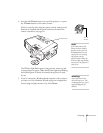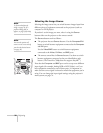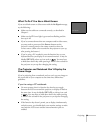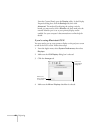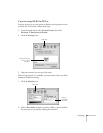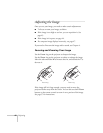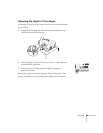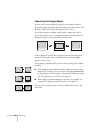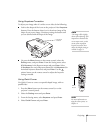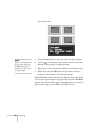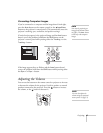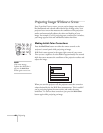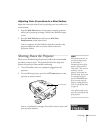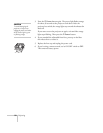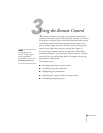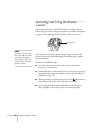Projecting 45
Using Keystone Correction
To adjust your image when it is wider on one side, do the following:
■ Look at the shapes of the icons on the projector’s four Keystone
buttons. Press the button whose icon is the mirror image of the
shape of your screen image. Continue pressing the button until
you are satisfied with the shape of the image.
■ Or press the Menu button on the remote control, select the
Setting menu, and press Enter. From the Setting menu, select
H/V-Keystone in the Keystone menu and press Enter. Select
V-Keystone (for vertical keystone distortion) or H-Keystone (for
horizontal keystone distortion) and press
Enter. Use the
pointer button on the remote control to adjust the keystone
setting as needed.
Using Quick Corner
Use Quick Corner to correct a trapezoid-shaped image, with no
parallel sides:
1. Press the
Menu button on the remote control (or on the
projector’s control panel).
2. Select the
Setting menu and press Enter.
3. From the Setting menu, select
Keystone and press Enter.
4. Select
Quick Corner and press Enter.
note
The image will be slightly
shorter after adjusting. If it’s
important to maintain the
correct aspect ratio, use the
menu system to perform
keystone correction, then
adjust the Height setting as
needed. See page 71.
Keystone
buttons
Menu
button
note
For more information on
using the menu system, see
Chapter 4.