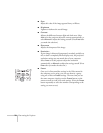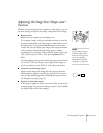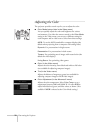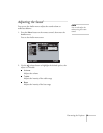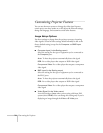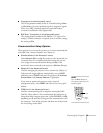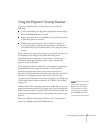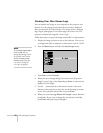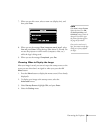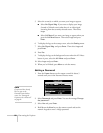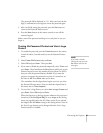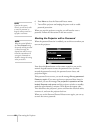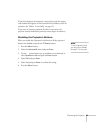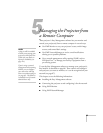78 Fine-tuning the Projector
Creating Your Own Screen Logo
You can transfer any image on your computer to the projector, and
then use it as the startup screen and/or the screen that is displayed
when you press the A/V Mute button. The image can be a company
logo, slogan, photograph, or any other image you want to use. The
projector considers this image the “User’s Logo.”
Follow these steps to capture the image and transfer it to the projector:
1. Display the image you want to use on the projector. You can use
an image from either a computer or video source, such as a VCR.
2. Press the
Menu button and select the User’s Logo menu.
3. Press
Enter to select Execute.
4. When you see a message asking if you want to use the present
image as a user’s logo, select
Yes and press Enter. A selection box
displays over the image.
5. Use the pointer button on the remote control or the arrow
buttons on the projector to select the area of the image you want
to use. Once you have selected the area, press
Enter.
6. When you see the message
Select this image?, choose Yes and
press
Enter. If you want to change the area selected, select No,
press
Enter and repeat steps 4 through 6.
note
If the User’s Logo Protect
option is ON, you see a
message that the logo cannot
be recorded. You’ll need to
disable the
User’s Logo
Protect
option before you
can create or change the
user’s logo. See page 81.
[ ]: Select
Execute
Video
Audio
Effect
User's Logo
Advanced1
About
Reset All
[ ]: Execute [Menu]: Exit
[ ]: Select
Setting
Advanced2