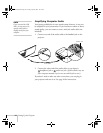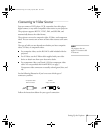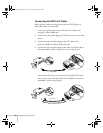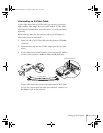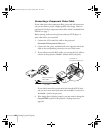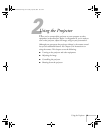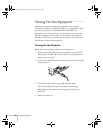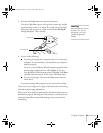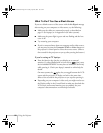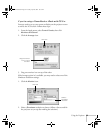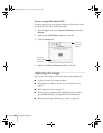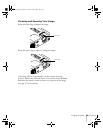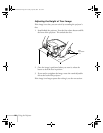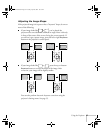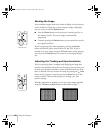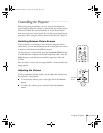22
Using the Projector
What To Do If You See a Blank Screen
If you see a blank screen or a blue screen with the
No Signal
message
after turning on your computer or video source, try the following:
■
Make sure the cables are connected correctly, as described on
page 12 (for laptops) or in Appendix A (for other systems).
■
Make sure the power light is green and not flashing and the lens
cover is off.
■
Try restarting your computer.
■
If you’ve connected more than one computer and/or video source,
you may need to press the
Computer/YCbCr
or
Video
button on
the projector’s control panel to select the correct source. (Allow a
few seconds for the projector to sync up after pressing the button.)
If you’re using a PC laptop:
■
Press the function key that lets you display on an external
monitor. It’s often labelled with an icon such as but it may
also be labelled
CRT/LCD
. You may have to hold down the
Fn
key
while pressing it. Check your laptop’s manual or online help for
details.
On most systems, the key lets you toggle between the LCD
screen and the projector, or display on both at the same time.
Allow a few seconds for the projector to sync up after pressing it.
■
Depending on your computer’s video card, you might need to use
the Display utility in the Control Panel to make sure that both the
LCD screen and external monitor port are enabled. See your
computer’s documentation or online help for details.
No Signal
600-811-820.book Page 22 Tuesday, April 30, 2002 10:17 AM