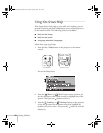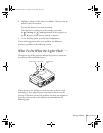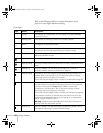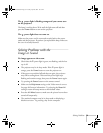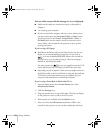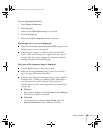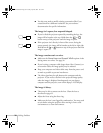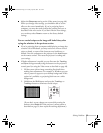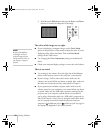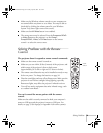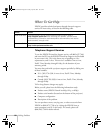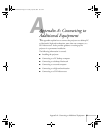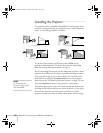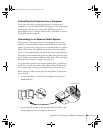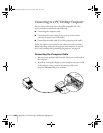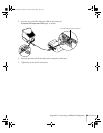78
Solving Problems
3. Hold down the
Shift
button and press the
Sync–
and
Sync+
buttons to increase the sharpness of the image.
The colors of the image are not right.
■
If you’re displaying a computer image, use the
Color Mode
option in the projector’s Video menu to adjust the color. If you’re
displaying video, adjust the
Color
,
Tint
, and
Color Mode
settings on the Video menu.
■
Try changing the
Color Adjustment
setting on the Advanced
menu.
■
Check your computer display settings to correct the color balance.
There is no sound.
■
Try turning up the volume. Press the right side of the
Volume
button on the remote control or the projector’s control panel.
■
If you’re using a VCR or other video source, make sure the
volume is not turned all the way down or muted. Also, make sure
the cables are connected correctly, as described in Chapter 1.
■
If your presentation includes computer audio, make sure the
volume control on your computer is not turned all the way down
or muted. Make sure the USB cable is securely connected to the
projector and your computer, and the drivers are installed (if
you’re using a Macintosh, audio via a USB cable is supported on
Mac OS 9.0 and 9.1 only.) If you’re using the audio cable, make
sure it is securely connected to both the projector and your
computer’s headphone jack or audio out jack. See page 14
(for laptops) or Appendix A (for other systems).
Ri
Sync+
Tracking - Tracking +
Sync-
Keystone
Shift
Auto
note
Because of the different
technologies used, your
p
rojected image may not
exactly match the colors on
y
our laptop or computer
monitor.
600-811-820.book Page 78 Tuesday, April 30, 2002 10:17 AM