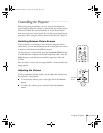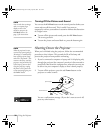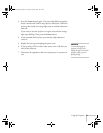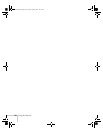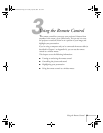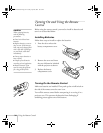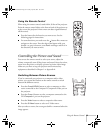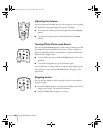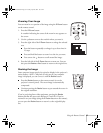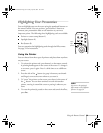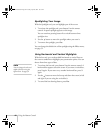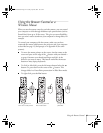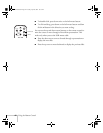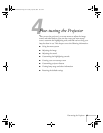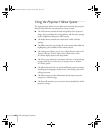Using the Remote Control
37
Zooming Your Image
You can zoom in on a portion of the image using the
E-Zoom
button
on the remote control.
1. Press the
E-Zoom
button.
A crosshair indicating the center of the zoom-in area appears on
the screen.
2. Use the button to move the crosshair where you want it.
3. Press the right side of the
E-Zoom
button to enlarge the selected
area.
■
Press the button repeatedly to enlarge it up to four times in
25 steps.
■
Press and hold the button to zoom in to the size you want.
■
You can use the button to scroll around the image.
4. Press the left side of the
E-Zoom
button to zoom out. You can
also press the
Resize
or
Esc
button to return to the original size.
Resizing the Image
Some computer images need to be resized to display in the projector’s
native format—1024 × 768 pixels. If only part of your computer
image is displayed, you can correct it with the
Resize
button.
■
Press the
Resize
button on the remote control (or on the
projector’s control panel). The screen image is automatically
compressed.
■
Continue pressing the
Resize
button to pan around the screen in
the original resolution.
If you’re projecting from video equipment, pressing the
Resize
button switches the aspect ratio between 4:3 and 16:9. If you’ve
zoomed in on your image (using the
E-Zoom
button on the remote),
you can press the
Resize
button to return it to the original display
size.
Power
A/V Mute
Freeze
E-Zoom
600-811-820.book Page 37 Tuesday, April 30, 2002 10:17 AM