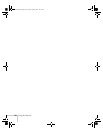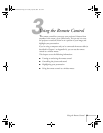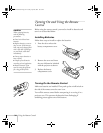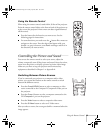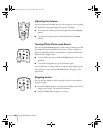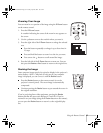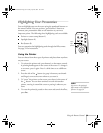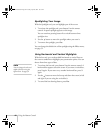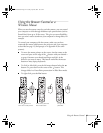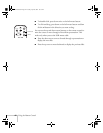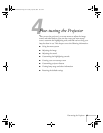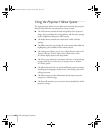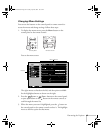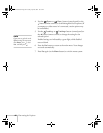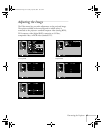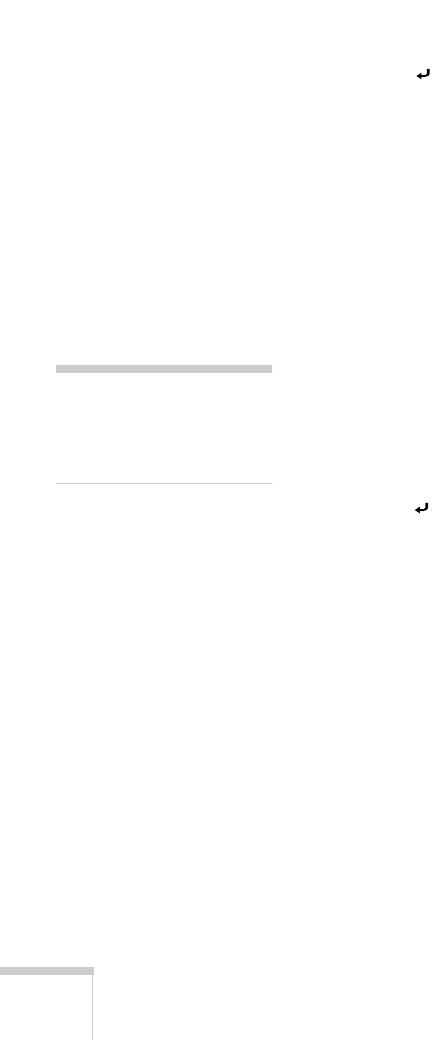
40
Using the Remote Control
Spotlighting Your Image
With the Spotlight tool, you can highlight part of the screen.
1. To activate the spotlight tool, press button
2
on the remote
control. A square spotlight appears on the image.
You can continue pressing button
2
to switch between three
spotlight sizes.
2. Use the button to move the spotlight where you want it.
3. To remove the spotlight, press
Esc
.
You can change the default size of the spotlight using the Effect menu;
see page 52.
Using Horizontal and Vertical Highlights
With the bar tool, you can draw bold horizontal or vertical lines on
the screen to underline or highlight your presentation points. You can
choose from three types of bars.
1. To activate the bar tool, press button
3
on the remote control. A
horizontal bar appears across the screen. If you want a vertical bar,
press
3
again. If you want to try another horizontal bar, press
3
again.
2. Use the button to move the bar up and down the screen (or left
and right if you are using the vertical bar).
3. To cancel the bar drawing feature, press
Esc
.
note
You can change the color and
width of the bars using the
Effect menu. See page 52.
600-811-820.book Page 40 Tuesday, April 30, 2002 10:17 AM