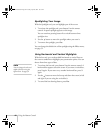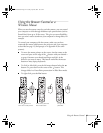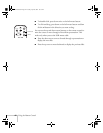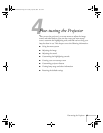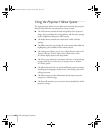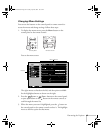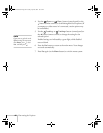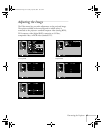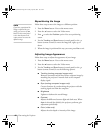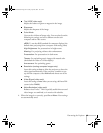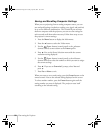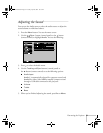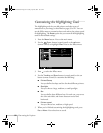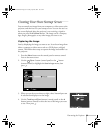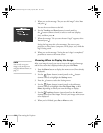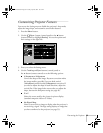48
Fine-tuning the Projector
Repositioning the Image
Follow these steps to move the image to a different position:
1. Press the
Menu
button. You see the menu screen.
2. Press the button to select the Video menu.
3. Press to select the
Position
option. You see a positioning
screen.
4. Use the
Tracking
and
Sync
buttons (control panel) or the
button (remote control) to move the image left, right, up, or
down.
5. When the image is positioned the way you want, press
Esc
to exit.
Adjusting Image Appearance
Follow these steps to adjust the appearance of your image:
1. Press the
Menu
button. You see the menu screen.
2. Press the button to select the Video menu.
3. Use the
Tracking
and
Sync
buttons (control panel) or the
button (remote control) to set the following options:
■
Tracking (analog computer images only)
Removes unwanted vertical lines from a computer image by
matching the projector’s internal clock to the computer
display signal.
■
Sync (analog computer images only)
Corrects fuzziness by synchronizing the projector with the
tracking signal sent from the computer.
■
Brightness
Lightens or darkens the overall image.
■
Contrast
Adjusts the difference between light and dark areas. When
Auto
is selected (the default), the projector performs gain
adjustment periodically.
■
Color (video only)
Adjusts the color depth or intensity of the image.
note
If you have repositioned the
image or adjusted the sync
setting, you can use the
button on the control panel
or the Auto button on the
remote control to restore the
default settings.
600-811-820.book Page 48 Tuesday, April 30, 2002 10:17 AM