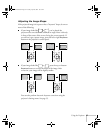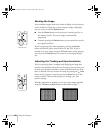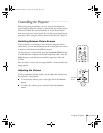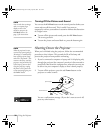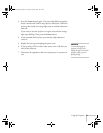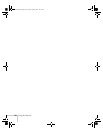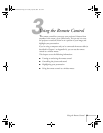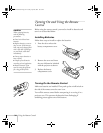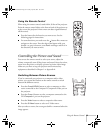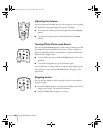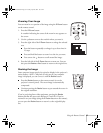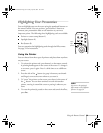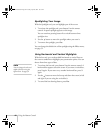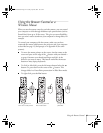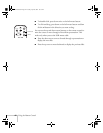Using the Remote Control
35
Using the Remote Control
When using the remote control, stand within 30 feet of the projector.
Point the remote control either at the front or back of the projector or
at the screen (the projector’s front sensor can detect signals bounced
off the screen).
■
Press the button for the function you want to use. See the
following pages for instructions.
■
For some functions, you need to use the button like a mouse to
navigate on the screen. Press the edge of the button with your
thumb—or grasp it between your thumb and finger and tilt it in
the direction you want to move.
Controlling the Picture and Sound
You can use the remote control to select your source, adjust the
volume, temporarily turn off the picture and sound, freeze the action,
zoom in on the picture, or display a picture-in-picture video image.
Make sure you have set up your projector and connected any
equipment as described in Chapter 1 or Appendix A.
Switching Between Picture Sources
If you’ve connected your projector to a computer and/or video
sources, you can use the buttons on the remote control to switch
between the different sources.
■
Press the
Comp2/YCbCr
button to select a computer or video
source connected to the Computer 2/Component Video port on
the projector.
■
Press the
Comp 1
button to select a computer connected to the
DVI
Computer 1
port on the projector.
■
Press the
Video
button to select a composite video source.
■
Press the
S-Video
button to select an S-Video source.
After you select a source, the screen goes dark for a moment before the
image appears.
Menu
Comp1
Source
Video
Auto
Preset
P in P
S-Video
Resize
Comp2/YCbCr
Help
600-811-820.book Page 35 Tuesday, April 30, 2002 10:17 AM