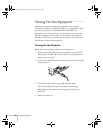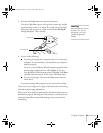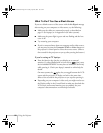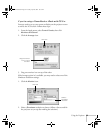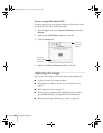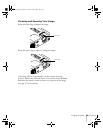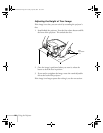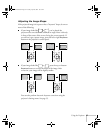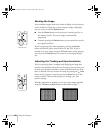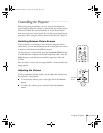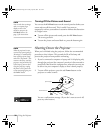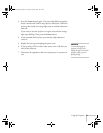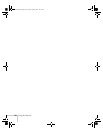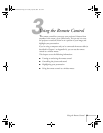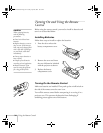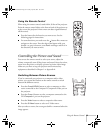28
Using the Projector
Resizing the Image
Some computer images need to be resized to display in the projector’s
native resolution. If only part of your computer image is displayed,
you can correct it with the
Resize
button.
■
Press the
Resize
button on the projector’s control panel (or on
the remote control). The screen image is automatically
compressed.
■
Continue pressing the
Resize
button to pan around the screen in
the original resolution.
If you’re projecting from video equipment, pressing the
Resize
button switches the aspect ratio between 4:3 and 16:9. If you’ve
zoomed in on your image (using the
E-Zoom
button on the remote),
you can press the
Resize
button to return it to the original display
size.
Adjusting the Tracking and Synchronization
If you’re projecting from a computer and displaying an image that
contains a lot of detail (such as the text of a letter), you may notice one
or more vertical stripes or bands, or some of the characters may look
heavy or blurred. You can increase the clarity by pressing the
Auto
button on the projector’s control panel (or the
Auto
button on the
remote control). This resets the projector’s tracking, sync, and
position settings.
If further adjustment is needed, you can correct the image manually
using the
Tracking
and
Sync
buttons as described on page 77.
Resize button
Auto button
incorrect tracking incorrect sync
600-811-820.book Page 28 Tuesday, April 30, 2002 10:17 AM