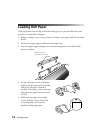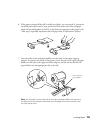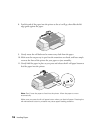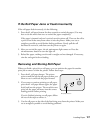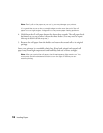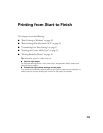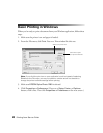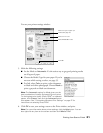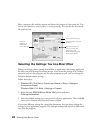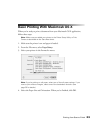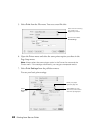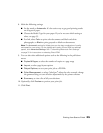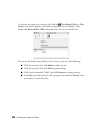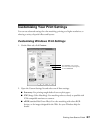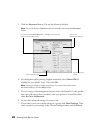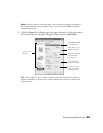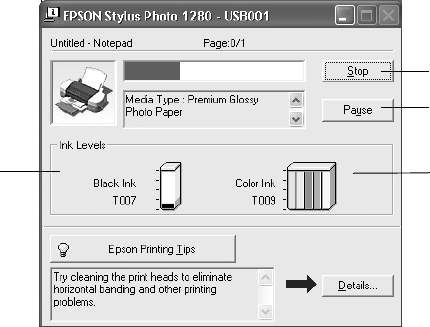
22 Printing from Start to Finish
After a moment, this window appears and shows the progress of your print job. You
can use the buttons to cancel, pause, or restart printing. You can also see how much
ink you have left.
Selecting the Settings You Use Most Often
When you change printer settings from within an application, the settings apply only
for what you print during the current session. If you want the settings to be in effect
whenever you use that program, and for other programs as well, you can change the
Windows default printer settings.
Follow these steps:
1. Windows XP: Click
Start > Printers and Faxes (or Start > Settings >
Printers and Faxes
).
Windows 2000: Click Start > Settings > Printers.
2. Right-click the EPSON Stylus Photo 1280 printer and select
Printing Preferences.
3. Select the default settings you want to use for all your applications. Then click OK
when you’re finished and close the Printers window.
If you want different settings for a particular document, you can always change the
settings in your application program. The changed settings will remain in effect until
you close the program.
Click to cancel printing
Does not
appear if you
are printing
over a network
Click to pause or resume
printing
Shows ink levels; the
color of ink with the
least amount left
determines the level for
all the colors shown