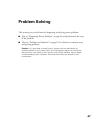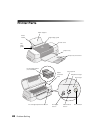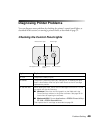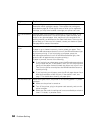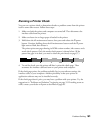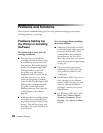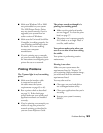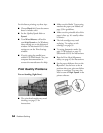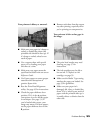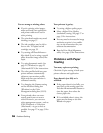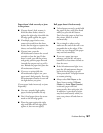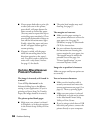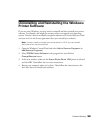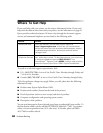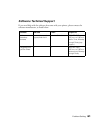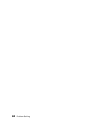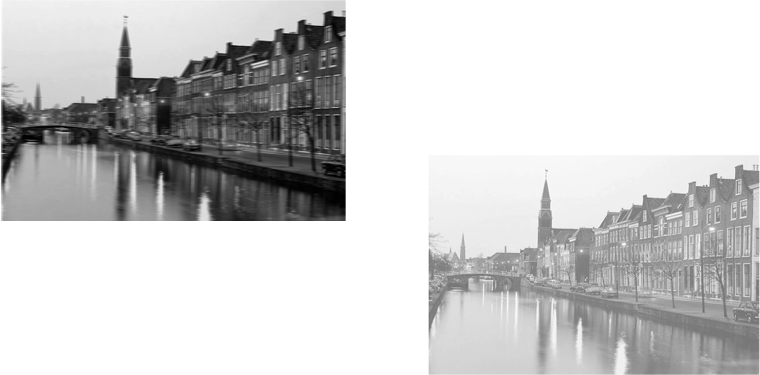
Problem Solving 55
Your printout is blurry or smeared.
■ Make sure your paper isn’t damp or
curled, or loaded face down (the
printable side should be face up). If
it’s damp or curled, reload a new
stack of paper.
■ Use a support sheet with special
paper, or try loading your paper
one sheet at a time.
■ Make sure your paper meets the
specifications listed in the on-screen
Reference Guide.
■ Use Epson papers to ensure proper
saturation and absorption of
genuine Epson inks.
■ Run the Print Head Alignment
utility. See page 43 for instructions.
■ Check the paper thickness lever
position. If it’s in the + position,
your printer is set for thicker paper
or envelopes. (See page 13.) If
you’ve loaded other paper, your
image may smear. For most papers,
set the paper thickness lever to the
0 position.
■ Remove each sheet from the output
tray after printing, especially when
you’re printing on transparencies.
Your printout is faint or has gaps in
the image.
■ The print head nozzles may need
cleaning; see page 37 for
instructions.
■ The ink cartridges may be old or
low on ink. To replace an ink
cartridge, see page 39.
■ Make sure the Media Type setting
matches the paper you loaded. See
page 33 for guidelines.
■ Make sure your paper isn’t
damaged, old, dirty, or loaded face
down. If it is, reload a new stack of
paper with the printable side up; it
is usually whiter or shinier than the
other side.