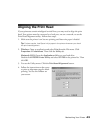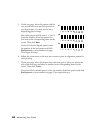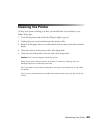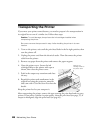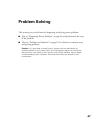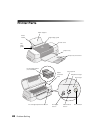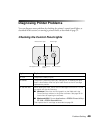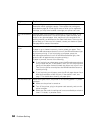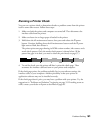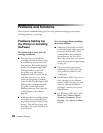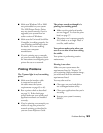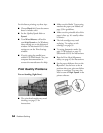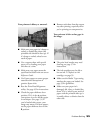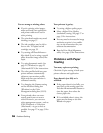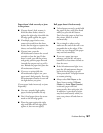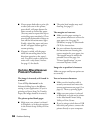Problem Solving 51
Running a Printer Check
You can run a printer check to determine whether a problem comes from the printer
itself or some other source. Follow these steps:
1. Make sure both the printer and computer are turned off. Then disconnect the
interface cable from the printer.
2. Make sure letter-size or larger paper is loaded in the printer.
3. Hold down the b maintenance button, then press and release the Ppower
button. Continue holding down the
b maintenance button until the Ppower
light starts to flash, then release it.
The printer prints one page showing its ROM version number, ink counter, and a
nozzle check pattern. Only the nozzle check pattern is shown below. (If the
pattern has gaps in its dots, you need to clean the print head; see page 37.)
4. To end the check, turn the printer off after it prints the check page. Then
reconnect the interface cable and turn on your printer and computer.
If the check page prints, the problem probably lies in your software settings, the
interface cable, or your computer. Another possibility is that your printer or
application software may not be installed correctly.
If the check page doesn’t print, you may have a problem with your printer. Try the
suggestions in “Problems and Solutions” beginning on page 52. If nothing seems to
work, contact your dealer or Epson as described on page 60.