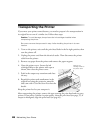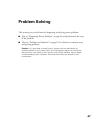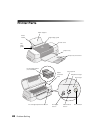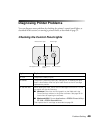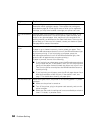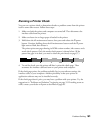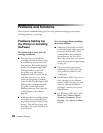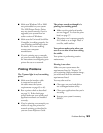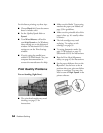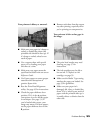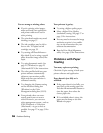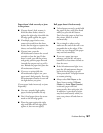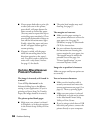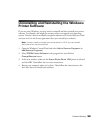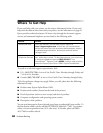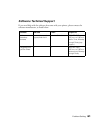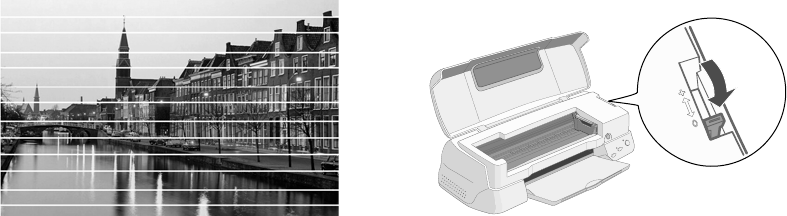
54 Problem Solving
For the fastest printing, try these tips:
■ Choose Black ink if your document
doesn’t include color.
■ Set the Quality/Speed slider to
Speed.
■ Turn MicroWeave
®
off and/or
turn High Speed on. In Windows,
these settings are on the Advanced
window. In Macintosh OS X, these
settings are on the Print Settings
window.
■ If you’re using the parallel port,
enable ECP/DMA mode. See your
computer documentation or
contact the manufacturer for help.
Print Quality Problems
You see banding (light lines).
■ The print head nozzles may need
cleaning; see page 37 for
instructions.
■ Make sure the Media Type setting
matches the paper you loaded; see
page 33 for guidelines.
■ Make sure the printable side of the
paper is face up. It’s usually whiter
or shinier.
■ The ink cartridges may need
replacing. To replace an ink
cartridge, see page 39.
■ Try using Automatic mode. See
page 21 (Windows) or page 25
(Macintosh OS X) for instructions.
■ Run the Print Head Alignment
utility; see page 43 for instructions.
■ Set the paper thickness lever to the
0 position. Set the lever to the +
position when you print on thicker
paper or envelopes. You may also
need to turn off High Speed in the
printer software.