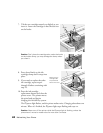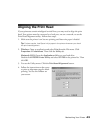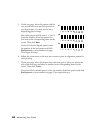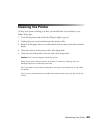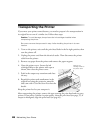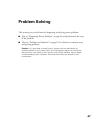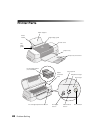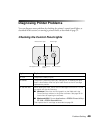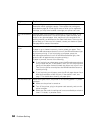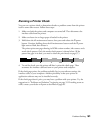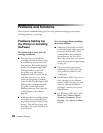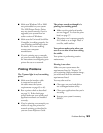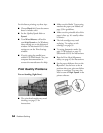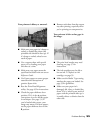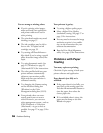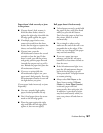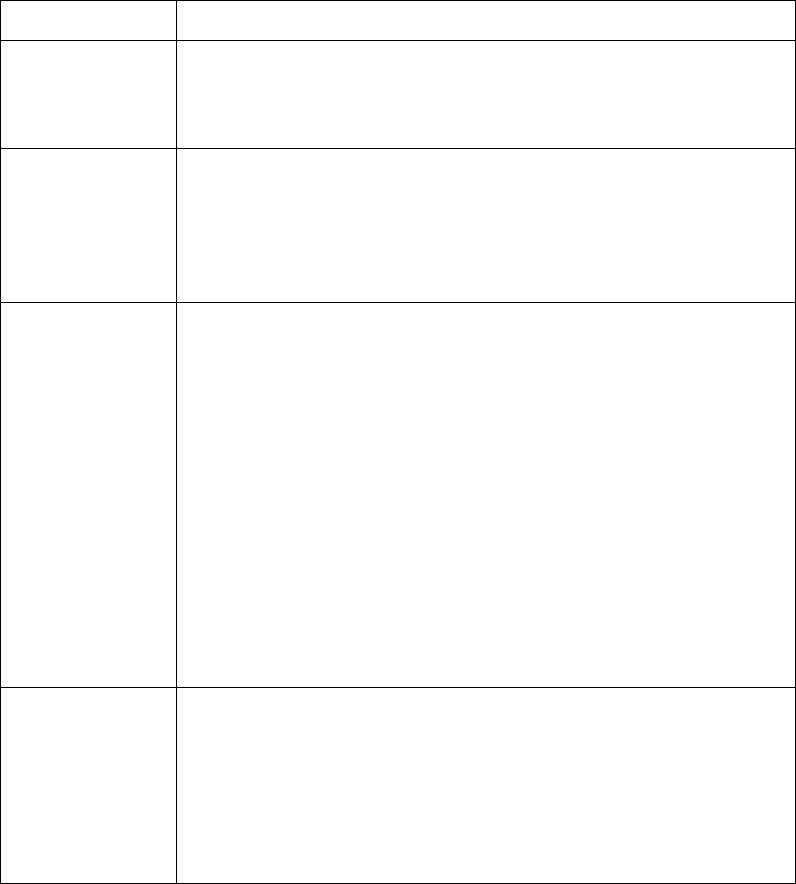
50 Problem Solving
P and b are on When both lights are on, one of the ink cartridges is out of ink.
Determine which cartridge is empty. Then replace the cartridge as
described on page 39. If both lights come on after you’ve replaced a
cartridge, you may have installed a cartridge your printer can’t use.
P is off and b is
on
Jammed paper may be blocking movement of the print head, or you
may have an internal error. Turn off the printer, open the cover, and
check for any jammed paper. Also, make sure you removed all the
packing material, as described on the Start Here sheet. Then turn the
printer back on. If the error isn’t cleared, contact your dealer or Epson.
See page 60 for contact information.
P flashes and b
is on
Paper is out or loaded incorrectly, or you have a paper jam.
If paper is out or loaded incorrectly, load or reload your paper. Then
press the
b maintenance button to turn off the b maintenance light
and resume printing. (If you’re printing on roll paper, press the
b maintenance button to turn off the b maintenance light, then
press the
z roll paper button to resume printing.)
If paper is jammed, do one of the following:
■ If you’re printing on sheet paper, press the b maintenance button
to try to clear the jam. If that doesn’t work, turn off the printer and
gently pull the paper forward (toward the output tray) to pull it out.
Then turn the printer on and press the
b maintenance button to
resume printing.
■ If you’re printing on roll paper, press the z roll paper button for at
least three seconds to clear the jam. If that doesn’t work, see
page 17 for details about clearing roll paper jams.
P and b are off When both lights are off, the printer is not receiving power. Try these
solutions:
■ Make sure the printer is turned on.
■ Turn off the printer, plug in the power cord securely, and turn the
printer on again.
■ Make sure the outlet is working and is not controlled by a switch or
timer. If in doubt, try another outlet.
Lights Explanation