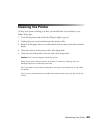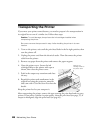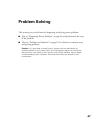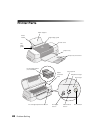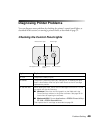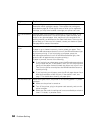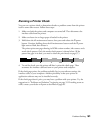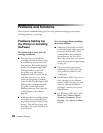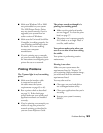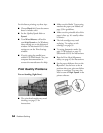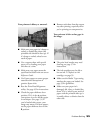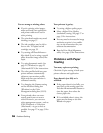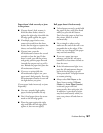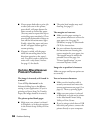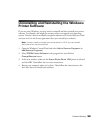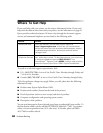Problem Solving 53
■ Make sure Windows XP or 2000
was preinstalled on your system.
The USB Printer Device Driver
may not install correctly if you’ve
upgraded your system from an
earlier version of Windows.
■ Make sure the Universal Serial Bus
Controller is working properly. See
your Windows online help system
for details. If it’s not working,
contact your computer
manufacturer.
■ If you’re printing over a network,
see your on-screen Reference Guide
for instructions on configuring your
printer for use on a network.
Printing Problems
The P power light is on, but nothing
prints.
■ Make sure the interface cable
is connected securely and
the cable meets the system
requirements on page 63 or 63.
■ Run a printer check as described
on page 51. If the check page
prints, make sure your printer and
application software are installed
correctly.
■ If you’re printing on a network, you
need to set up your printer for
network printing, as described in
your on-screen Reference Guide.
The printer sounds as though it is
printing, but nothing prints.
■ Make sure the print head nozzles
are not clogged. To clean the print
head, see page 37.
■ The printer won’t operate properly
if it’s tilted or at an angle. Place it
on a flat, stable surface.
Your printer makes noise when you
turn it on or after it has been sitting
for awhile.
Your printer is performing routine
maintenance.
Printing is too slow.
Make sure your system meets the
requirements listed in “Notices.” If
you’re printing a high-resolution image,
you need more than the minimum
requirements listed.
You may also need to:
■ Clear space on your hard disk or
run a defragmentation utility.
■ Close open applications that you’re
not using.
■ Increase your system’s memory
(RAM).