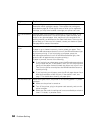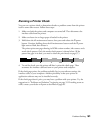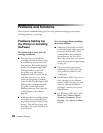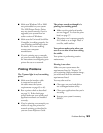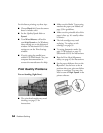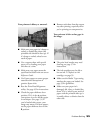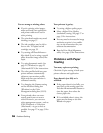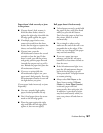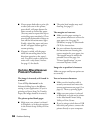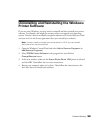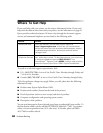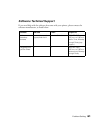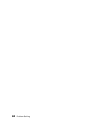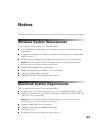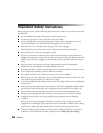58 Problem Solving
■
If extra paper feeds after a print job
or after you turn on the printer,
press the z roll paper button for
three seconds to rewind the paper.
(You may need to repeat this step to
rewind the paper completely.) Then
press the b maintenance button to
turn off the b maintenance light.
Finally, reload the paper and press
the z roll paper button again to
resume printing.
■ If paper is curled, roll the paper
inside the uncurling sheet in the
direction opposite to the paper’s
curl. You don’t need to uncurl the
entire roll—only about 9 inches.
See page 15 for details.
Solving Miscellaneous
Printout Problems
The image is inverted, as if viewed in
a mirror.
Turn off
Flip Horizontal in the
Advanced dialog box or the
Mirror
setting in your application. (If you’re
printing on Epson Iron-On Transfer
Paper, the image should be inverted.)
The printer prints blank pages.
■ Make sure your printer is selected
in Windows, or as the active printer
in the Printer Setup Utility or Print
Center.
■ The print head nozzles may need
cleaning. See page 37.
The margins are incorrect.
■ Make sure the paper settings in
your printer software are correct for
your paper size. See page 20
(Windows) or page 23 (Macintosh
OS X) for instructions.
■ See your software documentation
for instructions on choosing the
correct margins for your paper size.
The margins must be within the
printable area of the page. See
“Printer Specifications” in your
on-screen Reference Guide.
Image size or position is incorrect.
Make sure paper and layout options are
set correctly.
You see incorrect characters.
■ Make sure the interface cable is
securely connected and meets the
system requirements on page 63 or
page 63. Then try printing again.
■ Make sure your printer is selected
in Windows, or as the active printer
in the Macintosh Printer Setup
Utility or Print Center.
■ If you’re using a switch box or USB
hub with your printer, connect the
printer directly to your computer.