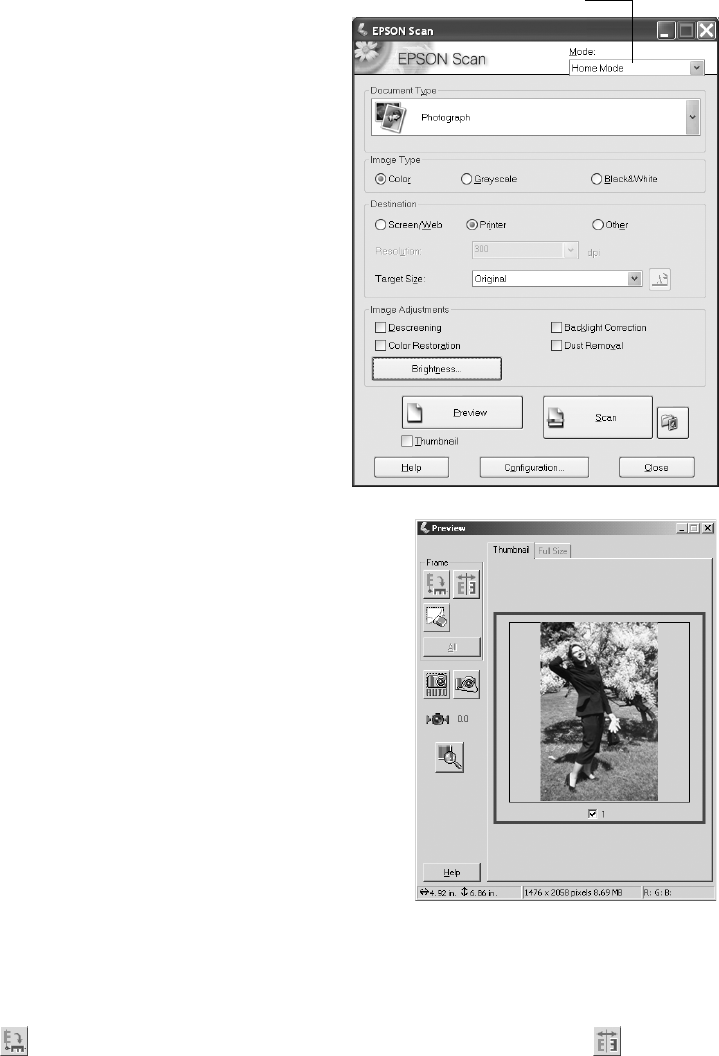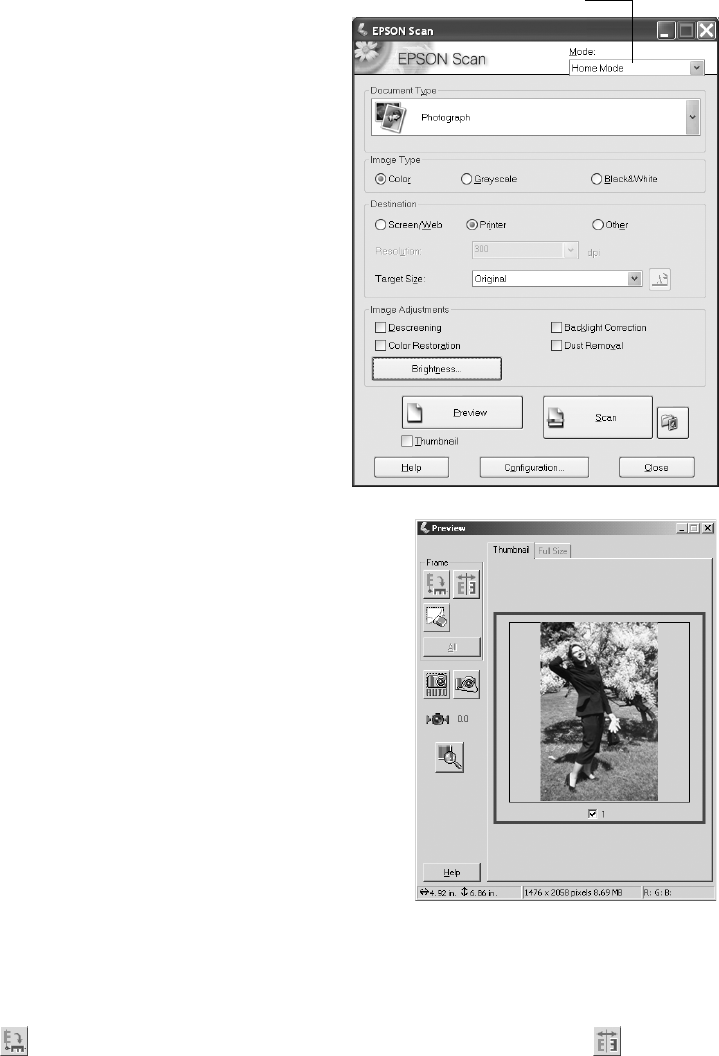
14 Scanning Basics
The EPSON Scan dialog box opens.
3. Choose a mode from the Mode list at
the top of the EPSON Scan screen.
(See page 12 for a description of the
modes.)
4. Adjust any settings in EPSON Scan,
as needed. For example, if you’re using
Home Mode, select the Document
Type
, Image Type, and Destination
settings that are appropriate for your
image and how you want to use it.
5. Click the
Preview button to see a
preview of your scan.
Note: The Thumbnail preview screen is shown
at right. Depending on your selected mode, you
may see the Full-size preview screen instead.
See page 15 to switch between the Thumbnail
and Full-size preview screens.
6. Click and drag within the preview image to
select the area you want to scan. See page 16
for details on selecting the scan area.
Note: Image quality adjustments will be
automatically applied to the selected area,
unless you’ve turned off the Continuous auto
exposure setting (see page 32). For best
results, avoid including borders with the
selected area.
7. If you’re previewing your image as a thumbnail (as shown above), you can click
the button to rotate the image, if needed. You can also click the button
to mirror the image.
Choose a mode