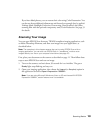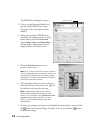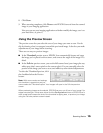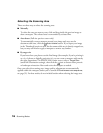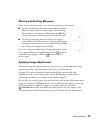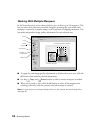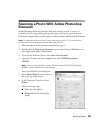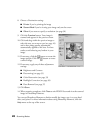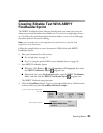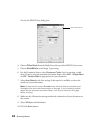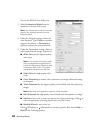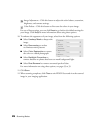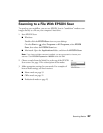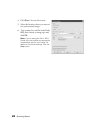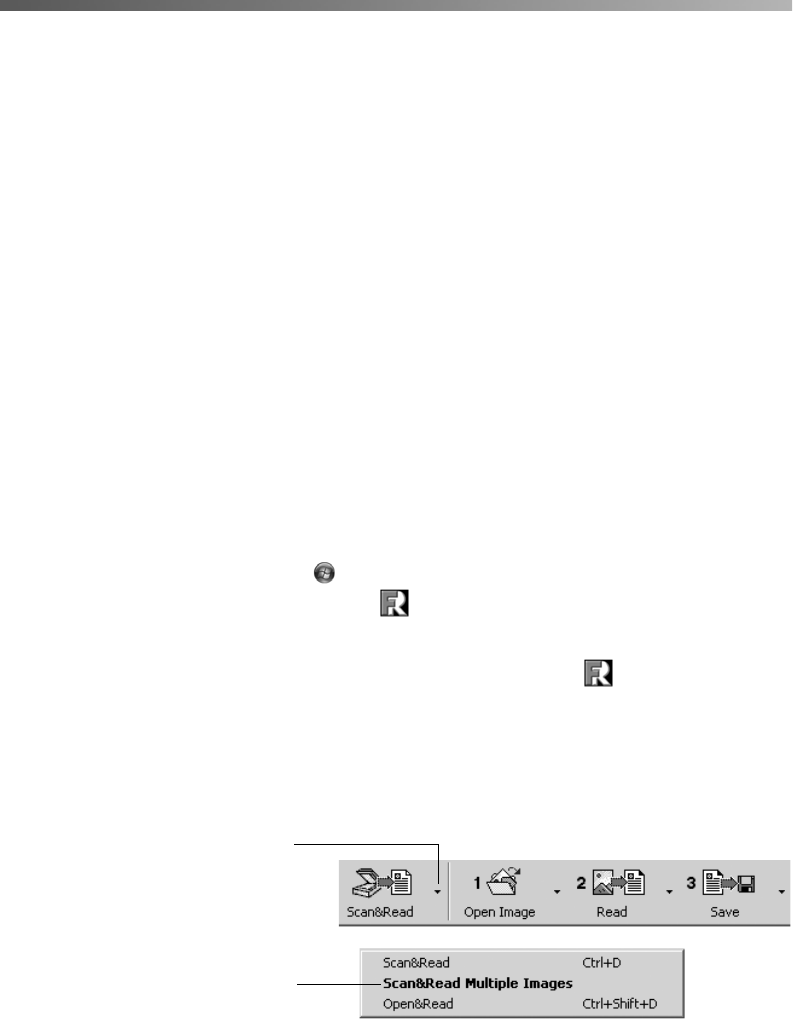
Scanning Basics 21
Creating Editable Text With ABBYY
FineReader Sprint
The ABBYY FineReader Sprint software included with your scanner lets you turn
almost any printed document into editable text. You can scan a single page of text—
or, if you have the optional automatic document feeder, you can scan a multi-page
document and save the text for editing.
Note: You can easily scan a multi-page document and save it as a pdf file. See
page 60 for more information.
Follow the example below to scan a document in Office Mode with ABBYY
FineReader Sprint.
1. Place your document(s) on the scanner.
■ For a single sheet, see page 11.
■ If you’re using the optional ADF to scan multiple sheets, see page 58.
2. Start ABBYY FineReader Sprint.
■ Windows: Click Start or , select Programs or All Programs, then select
the ABBYY FineReader Sprint program icon.
■ Macintosh: Open your Applications folder, open the ABBYY FineReader
folder, and then click the ABBYY FineReader Sprint program icon.
The ABBYY FineReader program opens.
3. Click the
Scan&Read button. If you’re scanning multiple sheets, click the arrow
as shown below and select
Scan&Read Multiple Images.
If you’re scanning multiple sheets,
click here
Then select this option