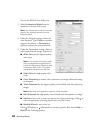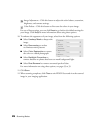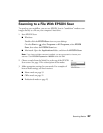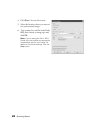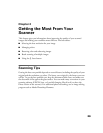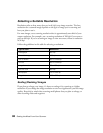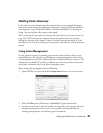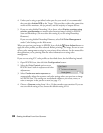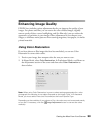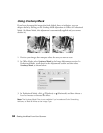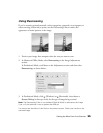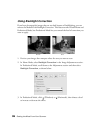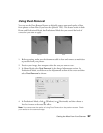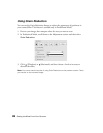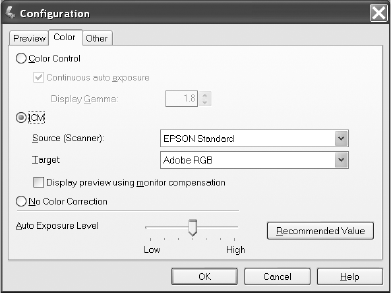
Getting the Most From Your Scanner 31
Getting Color Accuracy
If the colors in your scanned image don’t match those in your original document,
make sure you’ve selected an appropriate Document Type setting (Home Mode) or
Auto Exposure Type (Professional Mode). In Professional Mode, try selecting an
Image Type setting that offers greater color depth.
When scanning, it’s important to marquee-select just the area you want to scan (see
page 16). This lets the scanner software choose the optimal color and exposure
settings for that part of the image. If there is a border around your image or if the
document cover is in the scanning area, the exposure and colors in your scan may be
altered.
Using Color Management
For the greatest accuracy in matching your monitor colors and the colors of your
printed photos to the originals, you should use a professional grade monitor with a
color management tool, such as MonacoEZcolor (included with your scanner). This
software lets you build ICC profiles to calibrate your monitor, printer, and scanner
and achieve consistent color across devices and paper types.
When using color management, do the following:
1. Open EPSON Scan, then click the Configuration button. You see this screen:
2. Select the ICM option (Windows) or ColorSync
®
option (Macintosh).
3. For the scanner Source, select the profile you created for your scanner. (If you’re
using the transparency unit, be sure to use a profile created specifically for
scanning transparencies, not reflective paper documents.)