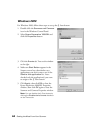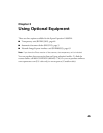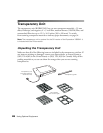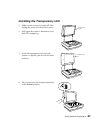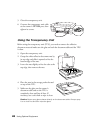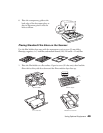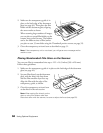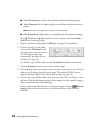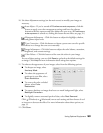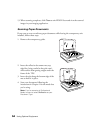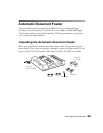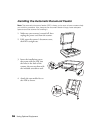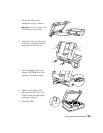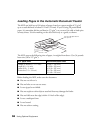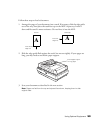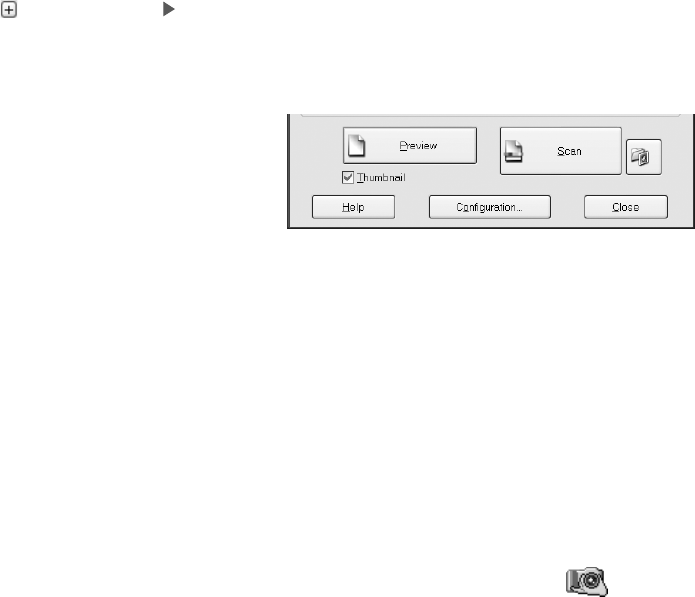
52 Using Optional Equipment
■
Color Smoothing to reduce color variations without lessening sharpness
■ 16-bit Grayscale for the highest quality scans of black-and-white photos or
images
Note: Make sure your application supports 16-bit grayscale.
■
8-bit Grayscale for high quality scans of black-and-white photos or images
Click (Windows) or (Macintosh) to see more options, then choose Best or
Draft for the Scanning Quality.
5. Choose a resolution setting (50 to 12800 dpi). See page 30 for guidelines.
6. If you’re scanning 35 mm slides,
you can select Thumbnail as the
type of preview screen you want to
use. This locates each image
automatically, speeding up your
workflow (see page 39).
For all other types of film, make sure the Thumbnail checkbox is not selected.
7. Click the Preview button to see previews of your images.
8. Click and drag within each image to select just the area you want to scan. For best
results, avoid including borders in your image. This enables EPSON Scan to
apply the optimal exposure and color balance settings (see page 31).
9. If you’re not using the film holders that came with your TPU, you’ll have to reset
the focus. Click the All button (to select all the images) or click a specific image to
adjust, and then do one of the following:
If you’ve placed your film directly on the document glass, click the Manual
focus
button on the preview screen, set the focus position to 0.0, and then
click
OK.