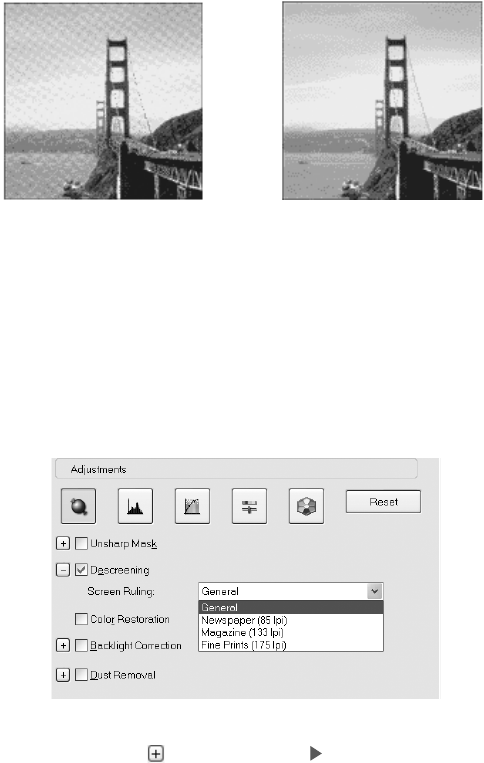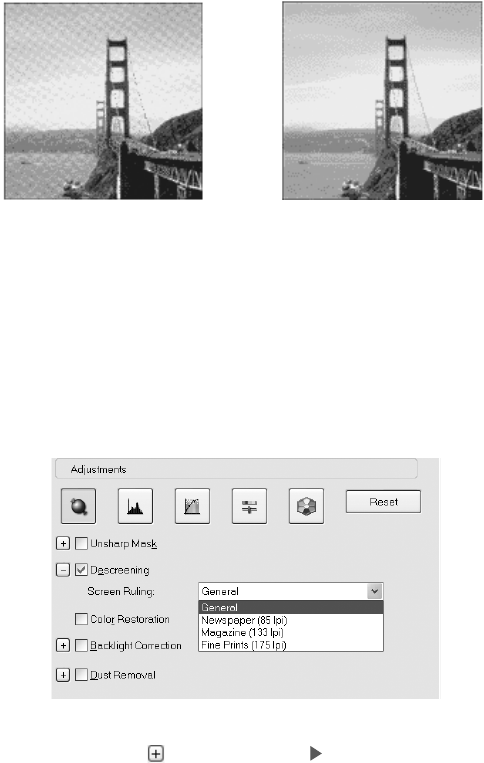
Getting the Most From Your Scanner 35
Using Descreening
If you’re scanning printed materials, such as magazines, postcards, or newspapers, or
when scanning certain ink jet prints, use the Descreening Filter to reduce the
appearance of moiré patterns in the image.
1. Preview your image, then marquee-select the area you want to scan.
2. In Home and Office Mode, select Descreening in the Image Adjustments
section.
In Professional Mode, scroll down to the Adjustments section and then select
Descreening, as shown below:
3. In Professional Mode, click (Windows) or (Macintosh), then choose a
Screen Ruling (in lines per inch) for the type of image being scanned.
Note: The Descreening Filter is not available if Black & White is selected as the Image
Type, or if the resolution is set to greater than 600 dpi.
You cannot see the effect of this filter on the preview screen. Check your results on the
scanned image.
Before After