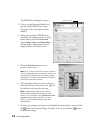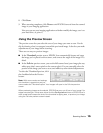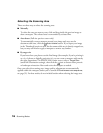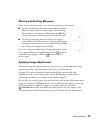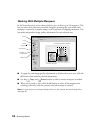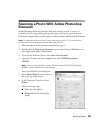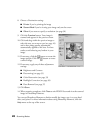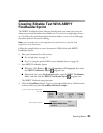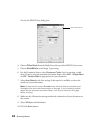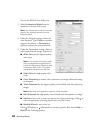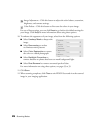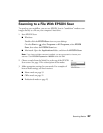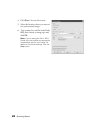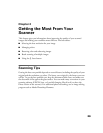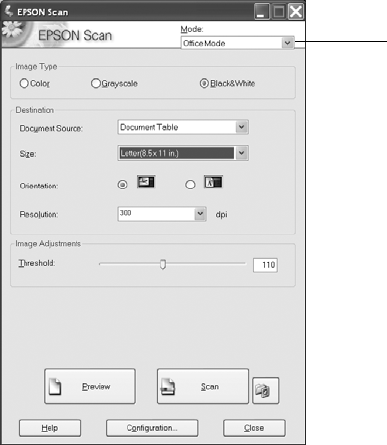
22 Scanning Basics
You see the EPSON Scan dialog box:
4. Choose Office Mode from the Mode list at the top of the EPSON Scan screen.
5. Choose Black&White as the Image Type setting.
6. For the Document Source, select Document Table if you’re scanning a single
sheet. If you’re using the automatic document feeder, select ADF - Single-sided
or ADF - Double-sided as appropriate for your document.
7. Select Auto Detect as the Size setting, if that option is available, or select the
actual size of your document.
Note: For best results, click the Preview button and then draw a marquee around
the edges of the text to eliminate borders on the page. If you’re scanning multiple
pages with the automatic document feeder, you’ll have to reload the first page
before scanning.
8. Make sure the Orientation setting matches the orientation of your document on
the scanner.
9. Select 300 dpi as the Resolution.
10. Click the
Scan button.
Select Office Mode