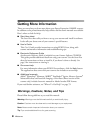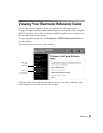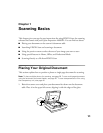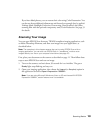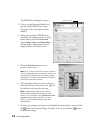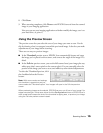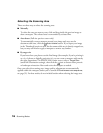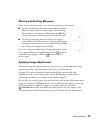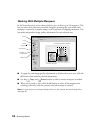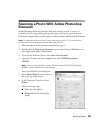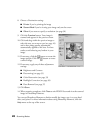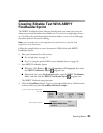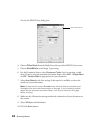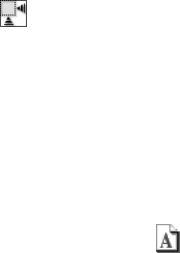
16 Scanning Basics
Selecting the Scanning Area
There are three ways to select the scanning area:
■ Manually
To select the area you want to scan, click and drag inside the preview image to
draw a marquee. The selected area is surrounded by a dotted line.
■ Auto-detect (Full-size preview screen only)
To automatically create a marquee around your image and crop out the
document table area, click the Auto locate button. If you open your image
in the Thumbnail preview screen, the document table area is already cropped out,
but you may still need to apply a marquee to remove any borders.
■ By target size
If you know how you plan to use the final image (for example, if you’re printing it
as a 4 × 6 photo or digitally projecting it), you can create a marquee with exactly
the right proportions. On EPSON Scan’s main screen, select a Target Size
(under the Destination settings), then click the icon to choose either portrait
or landscape orientation. Move and resize the marquee as needed.
Once you select the scanning area, image quality adjustments are automatically
applied within the marquee (unless you’ve turned off Continuous auto exposure;
see page 32). For best results, do not include borders when selecting the image area.