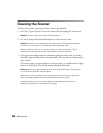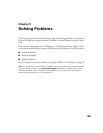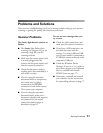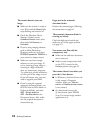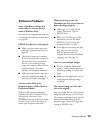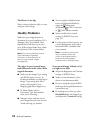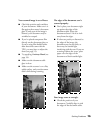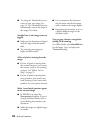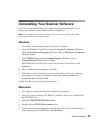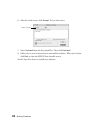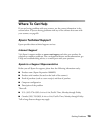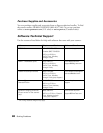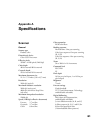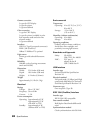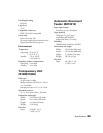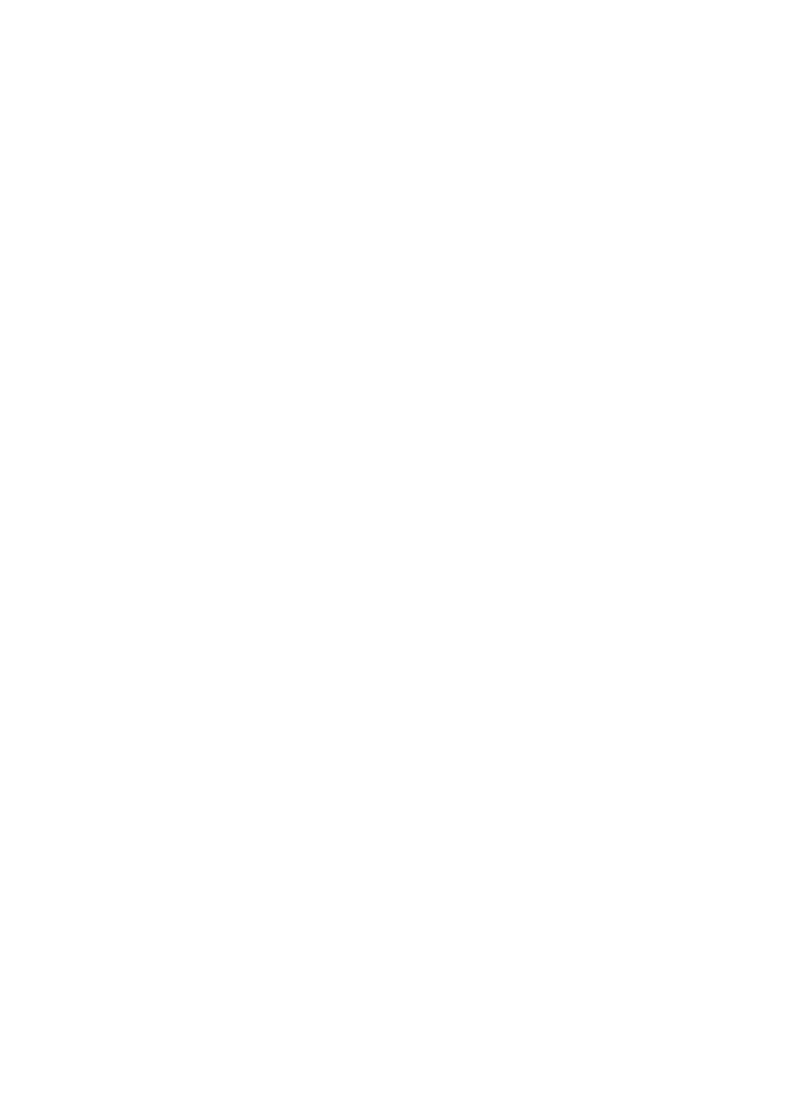
76 Solving Problems
■
Try using the Thumbnail preview
screen to scan your image (see
page 15). The Thumbnail preview
automatically corrects the angle of
the image if it’s tilted.
Straight lines in the image come out
jagged.
■ Make sure the document is aligned
with the edges of the document
table.
■ Try scanning your image at a
higher resolution (dpi).
A line of pixels is missing from the
image.
■ If a line of pixels is missing from
the scanned image on your screen,
the scanner sensor is not working
correctly. See “Where To Get
Help” on page 79.
■ If a line of pixels is missing from
your printouts, your printer may
need cleaning or have some other
problem. See your printer manual.
Moiré (cross-hatch) patterns appear
in the scanned image.
■ In EPSON Scan, select the
Descreening checkbox. If you’re
using Professional Mode, select a
Screen Ruling that matches your
document.
■ Make the image size slightly larger
or smaller.
■ Use a transparent sheet between
the document and the document
table to defocus the image slightly.
■ Reposition the document so it’s at
a slightly different angle on the
document table.
You get poor character recognition
during OCR scanning.
Use Office Mode, select Black&White
for the Image Type, and adjust the
Threshold setting.