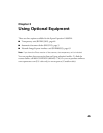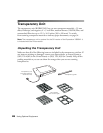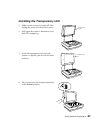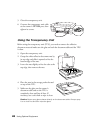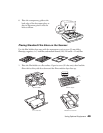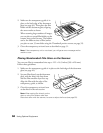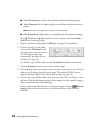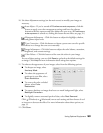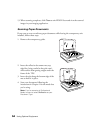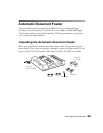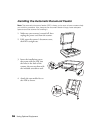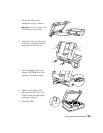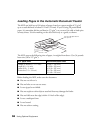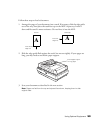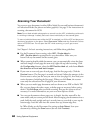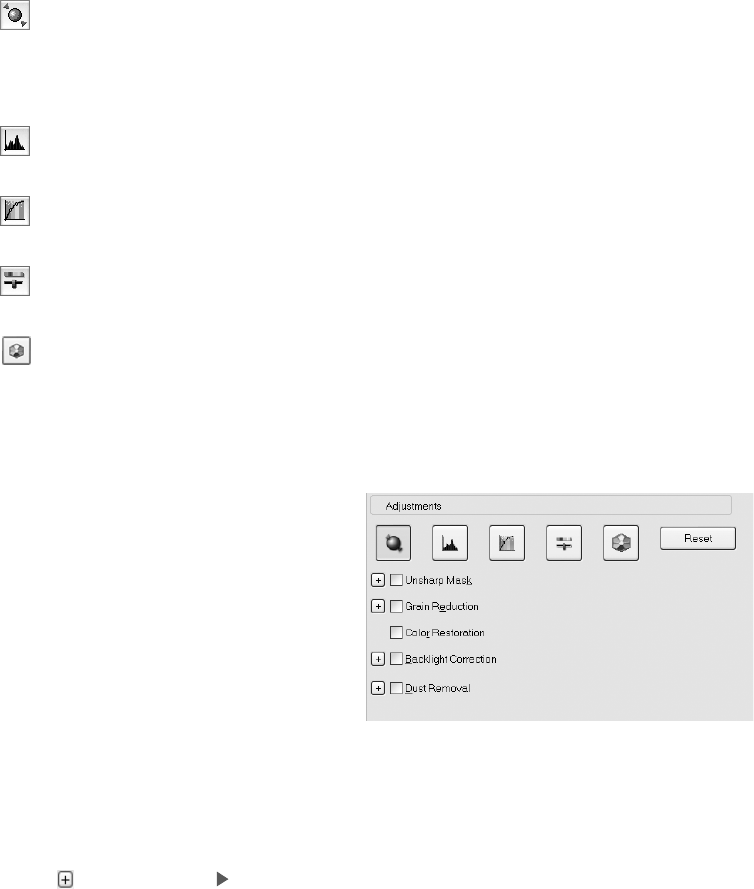
Using Optional Equipment 53
10. Use these Adjustment settings (on the main screen) to modify your images as
necessary.
Auto Adjust – If you’ve turned off Continuous auto exposure, click this
button to apply your color management settings and have the software
determine the best exposure and color balance for your scan. (If Continuous
auto exposure
is turned on, clicking this button has no effect; see page 31.)
Histogram Adjustment – Click this button to adjust the highlight, shadow,
and gamma input levels.
Tone Correction – Click this button to choose a preset tone curve for specific
effects or to change the tone curve manually.
Image Adjustment – Click this button to adjust the color balance, saturation,
brightness, and contrast settings.
Color Palette – Click this button to fine-tune the colors in your image.
For any of these settings, you can click Reset to go back to the default settings for
an image. Click Help for more information about using these options.
11. To enhance the appearance of your images, select from the following options:
■ To sharpen an image, select
Unsharp Mask.
■ To reduce the appearance of
graininess in your film, select
Grain Reduction.
■ To correct the color on faded
photos, select
Color
Restoration
.
■ To remove shadows on images that have too much background light, select
Backlight Correction.
■ To digitally remove unwanted specks of dust, select Dust Removal.
Click (Windows) or (Macintosh) next to each setting and then choose a Level
to increase or decrease the effect. For more information about these options, see
page 33.
12. Click
Scan.