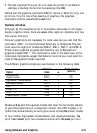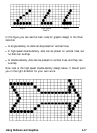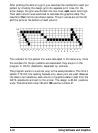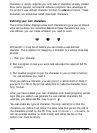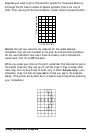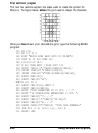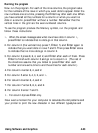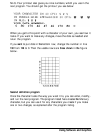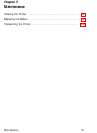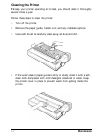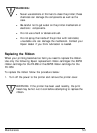Running the program
Now run the program. For each of the nine columns, the program asks
for the numbers of the rows in which you want dots to appear. Enter the
row numbers one at a time, pressing the
Enter
key after each one. When
you have entered all the numbers for a column or when you want no
dots in a column, press
Enter
without a number. Remember that the
vertical lines in the grid are the even-numbered columns.
To see the program produce the Mercury symbol, run the program and
follow these instructions:
1.
When the screen message asks what rows have dots in column
1,
press
Enter
to indicate that no dots go in that column.
2. For column 2 (the vertical line) press 7,
Enter,
5, and
Enter
again to
indicate that you want dots in rows 7 and 5. Then press
Enter
alone
to indicate that no more dots go in column 2.
3. For column 3 press 8, 6, 4, and 2, and
Enter
after each of them. Press
Enter
to finish with column 3 and go on to column 4.
(The rest of
the directions assume that you
know
to press
Enter
after each
number and one extra time to end the entries for each column.)
4. For column 4 enter 6, 4, and 2.
5. For column 5 enter 6, 4, 3, 2, and
1.
6. For column 6 enter 6, 4, and 2.
7. For column 7 enter 8, 6, 4, and 2.
8. For column 8 enter 7 and 5.
9.
For column 9 press
Enter
only.
Now wait a moment for your computer to calculate the dot patterns and
your printer to print the new character in two different typestyles and
Using Software and Graphics
4-23