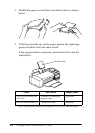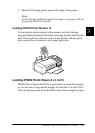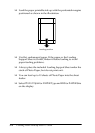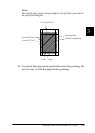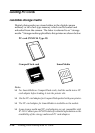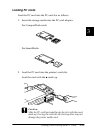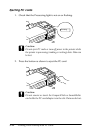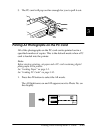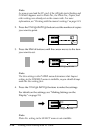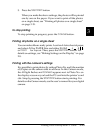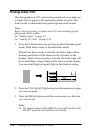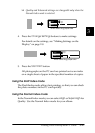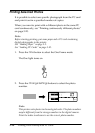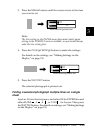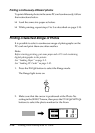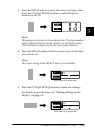3-14
Printing Photo Directly with PC Cards
Note:
As soon as you load the PC card, if the All light starts flashing and
Camera
appears next to Photo No., the Photo No., Copies, and
other settings are already set on the camera side. For more
information, see “Printing with the camera’s settings” on page 3-15.
2. Press the
Change Settings
button to set the number of copies
you want to print.
3. Press the
Menus
buttons until the cursor moves to the item
you want to set.
Note:
The Size setting in the PAPER menu determines what Layout
setting in the FORMAT menu is available, so you should always
make the Size setting first.
4. Press the
Change Settings
buttons to make the settings.
For details on the settings, see “Making Settings on the
Display” on page 2-8.
Note:
Photo No. setting in the SELECT menu is not available.
S
E
L
E
C
T
Photo No.
Copies
All Camera
Copies
P
A
P
E
R
Type
Size
A6
Photo
Paper
4x6
When selecting paper size
P
A
P
E
R
Type
Size
A6
Photo
Paper
4x6
When selecting paper size