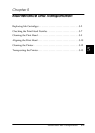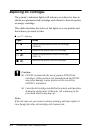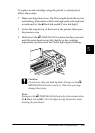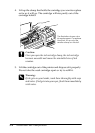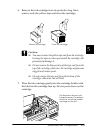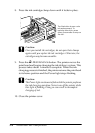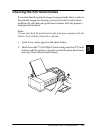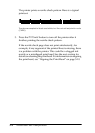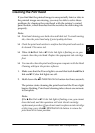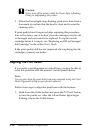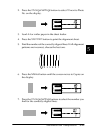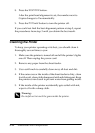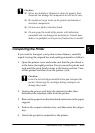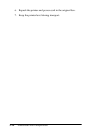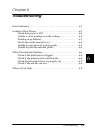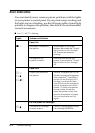5
Maintenance and Transportation
5-9
Cleaning the Print Head
If you find that the printed image is unexpectedly faint or dots in
the printed image are missing, you may be able to solve these
problems by cleaning the print head with the printer’s control
panel button, which ensures that the nozzles are delivering ink
properly.
Note:
❏
Print head cleaning uses both color and black ink. To avoid wasting
ink, clean the print head only if print quality declines.
❏
Check the print head nozzles to confirm that the print head needs to
be cleaned. This saves ink.
❏
When the
B
Black Ink or
A
Color Ink light is flashing or on, you
cannot clean the print head. Replace the appropriate ink cartridge
first.
❏
You can also clean the print head from your computer with the Head
Cleaning utility in the printer software.
1. Make sure that the Power light is on and that both the
B
Black
Ink and
A
Color Ink lights are off.
2. Hold down the
R
Maintenance
button for three seconds.
The printer starts cleaning the print head and the Power light
begins flashing. Print head cleaning takes about one minute
to complete.
Note:
If the
B
Black Ink or
A
Color Ink light is flashing or on, you cannot
clean the head, and this operation will start the ink cartridge
replacement procedure. If you do not want to replace an ink cartridge
at this time, press the
R
Maintenance
button to return the
print head to its home position.