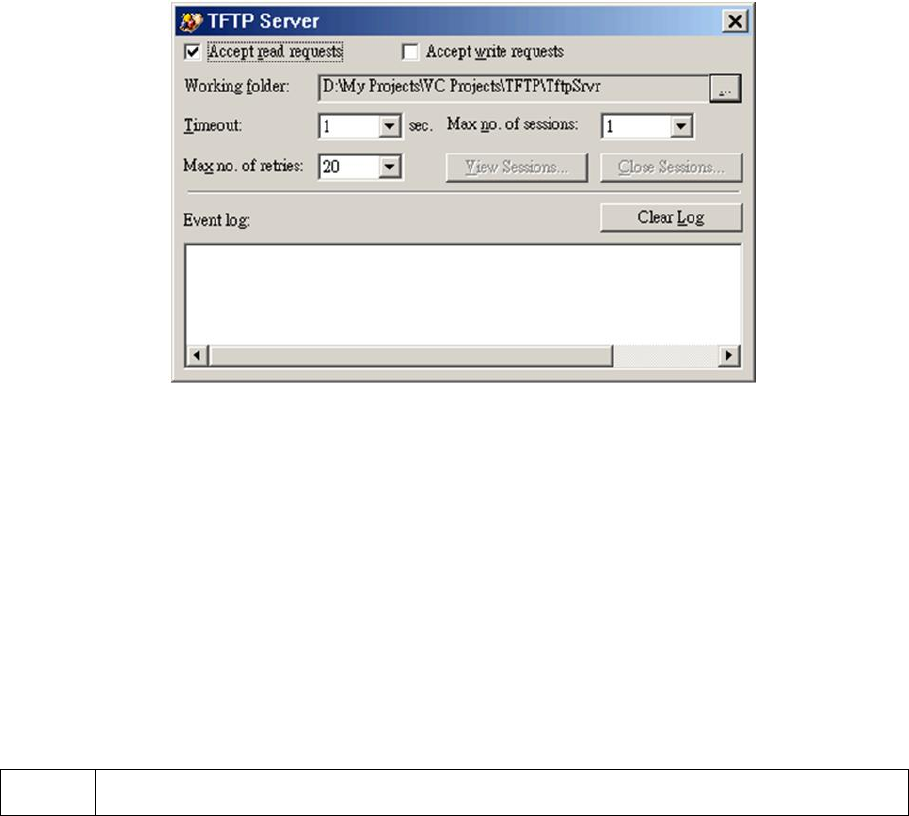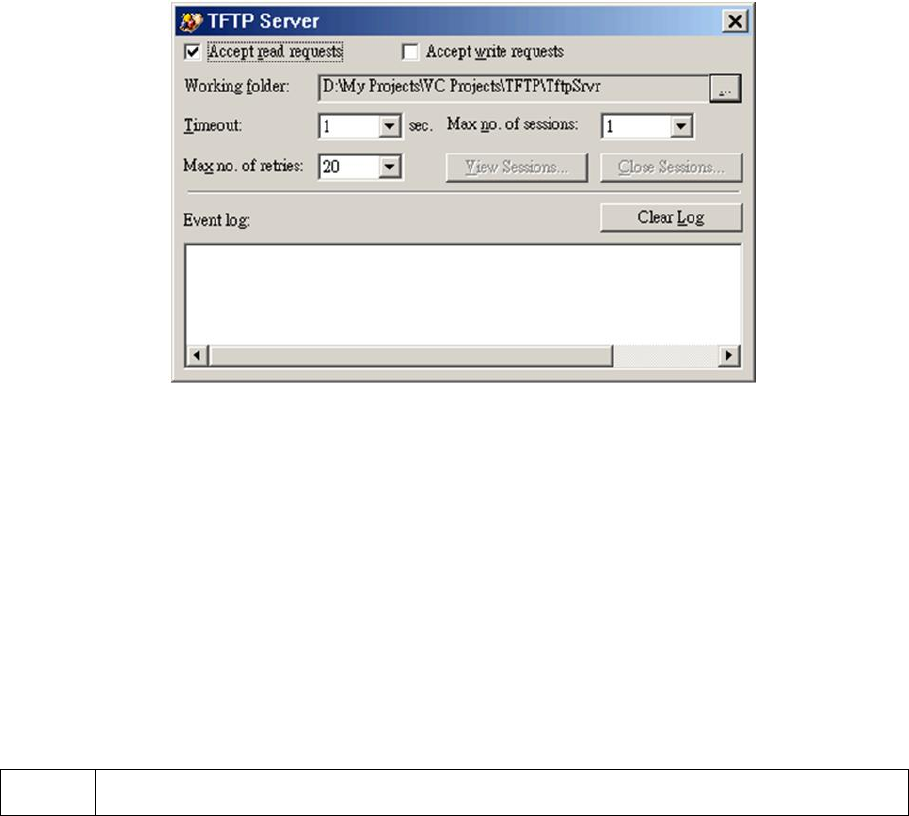
34
Fig. 51. Firmware upgrade by TFTP.
To upgrade firmware of the access Router by TFTP:
1. Get a computer that will be used as a TFTP server and as a managing computer to trigger the
upgrade process.
2. Connect the computer and one of the LAN Ethernet switch port with a normal Ethernet cable.
3. Configure IP address of the computer so that the Router and the computer are in the same IP
subnet.
4. On the computer, run the TFTP Server utility. And specify the folder in which the firmware files
reside.
5. On the computer, run a Web browser and click the General, Firmware Upgrade hyperlink.
6. Specify the IP address of the computer, which acts as a TFTP server. If you don’t know the IP
address of the computer, open a Command Prompt, and type IpConfig, then press the Enter key.
7. Trigger the firmware upgrade process by clicking Upgrade.
Fig. 52. TFTP Server.
After the dialog box of the TFTP server program appears, be sure to specify the working folder
within which the downloaded firmware files reside and the Accept read requests check box of
TFTP Server is selected. Also, the LAN IP address of the Router and the IP address of the TFTP
server must be in the same IP subnet for TFTP to work.
Due to the unreliable nature of wireless media, it’s highly recommended that the TFTP server
and the to-be-upgraded wireless access Router be connected by Ethernet, and on the same LAN,
so that the upgrade process would be smooth. A failed upgrade may corrupt the firmware and
make the Router unstartable. When this occurs, call for technical support.
After the firmware is upgraded, be sure to delete the contents of the Web browser cache, so that
the Web management pages can be shown correctly.
TIP:
The firmware of a deployed access Router can also be upgraded remotely from the Inter-