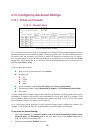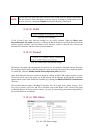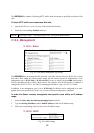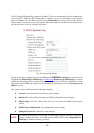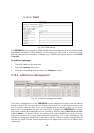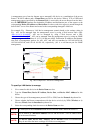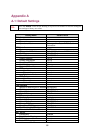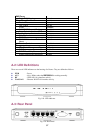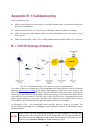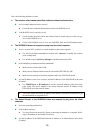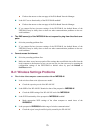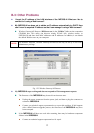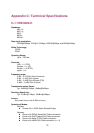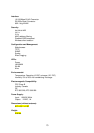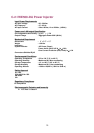68
Appendix B: Troubleshooting
Check the following first:
z Make sure that the power of the Router is on and the Ethernet cables are connected firmly to the
RJ-45 jacks of the Router.
z Make sure that the LED ALV of the Router is blinking to indicate the Router is working.
z Make sure the types of the Ethernet cables are correct. Recall that there are two types—normal
and crossover.
z Make sure that the DSL, cable, V.90, or ISDN modem connected with the Router is powered on.
B-1: TCP/IP Settings Problems
Fig. 121. Communication stages for a client to reach its correspondent host.
For a client computer to communicate with a correspondent host on the Internet by the host’s domain
name (e.g. http://www.wi-fi.com
), it first sends a DNS request to a DNS server on the Internet. The
DNS request travels first to the IWE3200-H, then the IWE3200-H relays this request to the default
Router of the IWE3200-H through a modem. Finally, this request is forwarded by the default Router
to the DNS server on the Internet. The DNS reply issued by the DNS server is transmitted back to the
client computer following a reverse path. When the client computer receives the DNS reply, it knows
the IP address of the correspondent host and sends further packets to this IP address.
As illustrated in Fig. , the communication path could be broken at some of the stages. The
OS-provided network diagnostic tool, ping.exe, can be employed to find out TCP/IP-related commu-
nication problems.
NOTE:
If two or more NICs are installed and operating on a client computer, TCP/IP may not
work properly due to incorrect entries in the routing table. Use the OS-provided com-
mand-line network tool, route.exe, to add or delete entries from the routing table. Or, use
Windows-provided Device Manager to disable unnecessary NICs.