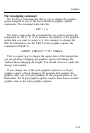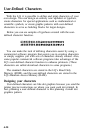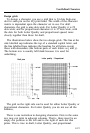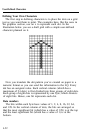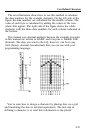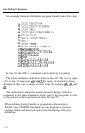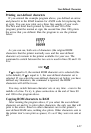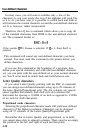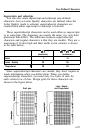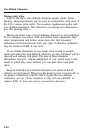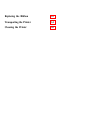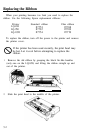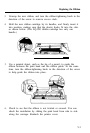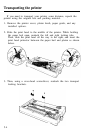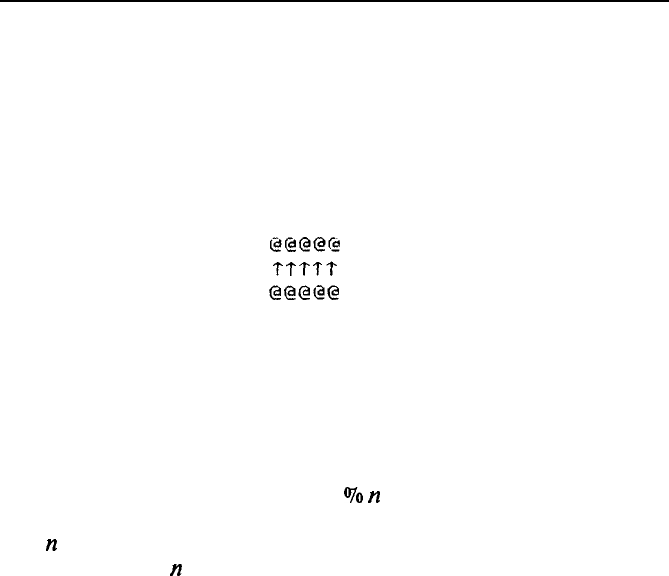
User-Defined Characters
Printing user-defined characters
If you entered the example program above, you defined an arrow
and placed it in the RAM location for ASCII code 64 (replacing the
at sign). You can now print out a three line sample of your work.
The first and third lines (printed by lines 80 and 120 of the
program) print the normal at sign; the second line (line 100) prints
the arrow that you defined. Run the program to see the printout
below:
@@@@ca
TTTTT
@@@@@
As you can see, both sets of characters (the original ROM
characters that the printer normally uses and the user-defined
character set) remain in the printer available for your use. The
command to switch between the two sets is used in lines 90 and 110.
It is:
ESC
“70
n
If
n
is equal to 0, the normal ROM character set is selected (this
is the default), If
n
is equal to 1, the user-defined character set is
selected. If you select the user-defined character set before you have
defined any characters, the command is ignored; the ROM
characters will still be in use.
You may switch between character sets at any time - even in the
middle of a line. To try it, place semicolons at the end of lines 80
and 100 in the program above.
Copying ROM characters to RAM
After running the program above, if you select the user-defined
character set and try to print other characters, the only one that will
print is the arrow. Since no other characters are in the printer’s
user-defined RAM area, nothing else prints. Other characters sent to
the printer don’t even print as spaces; it’s as if they were not sent at
all.
4-27