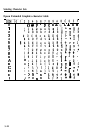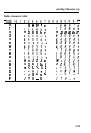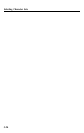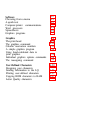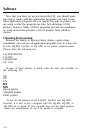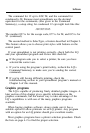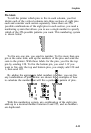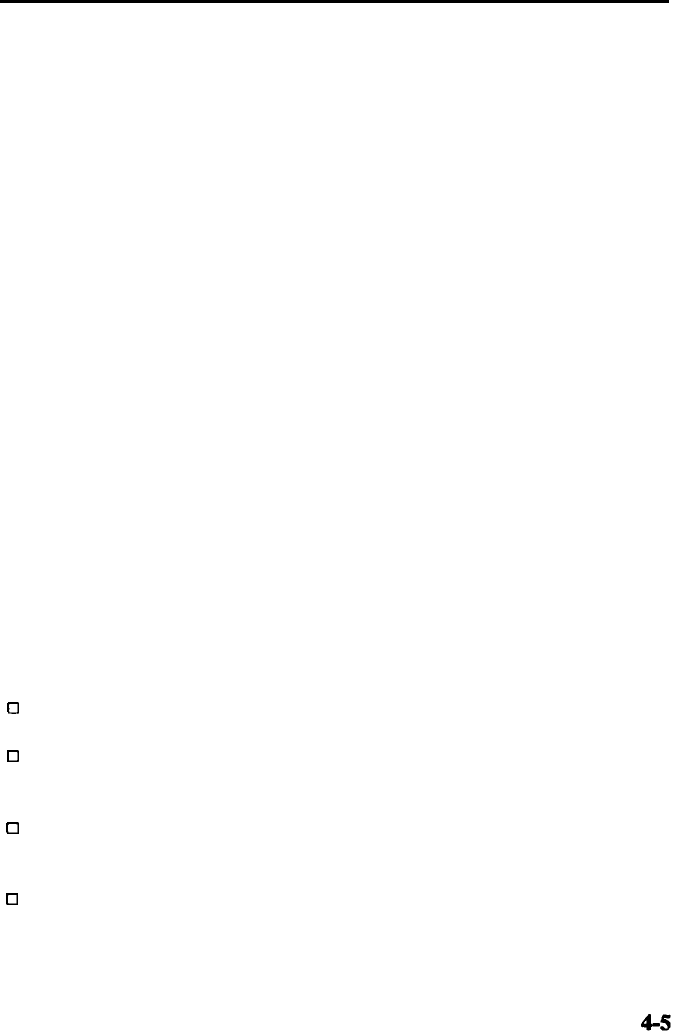
Software
Once you have installed your word processor by using the lists on
page 4-2, you can ordinarily use a fixed set of printer features by
using a word processor command to place markers around the text
to be altered. When the document is printed, the markers are
recognized and translated into suitable commands for your printer.
On your screen, some programs show the markers in a distinctive
way, while others display the text as it will appear-for example, in
bold or italics.
This method is normally restricted to features that can be found
on almost all printers, such as bold and underlining.
Some programs also provide a way of placing complete printer
commands in the text. These commands may or may not be visible
on your screen. This method has the advantage of allowing you to
use any printer command, not just a limited set. To make use of it,
however, you need to understand how to use the printer’s
commands.
Check the manual for your word processor to see if you can
place printer commands in your text. If this is possible, use the
Command Summary in this manual to find the command, and use
the manual for your word processor to find how to assign the
command.
If your LQ is not printing correctly, check both the LQ and your
word processor and review this checklist:
0
Make sure you’ve selected the correct printer.
0
Carefully read the printer setup and installation information in
your word processor’s manual.
0
Check the printer options that may be part of the installation or
setup section (line feeds, interface).
0
Make sure your word processor is capable of sending the proper
commands to your printer.