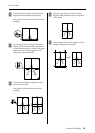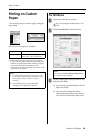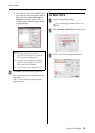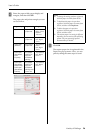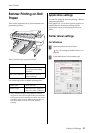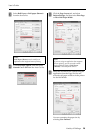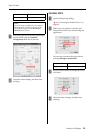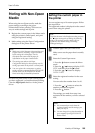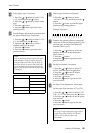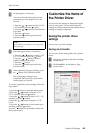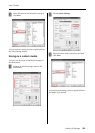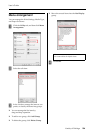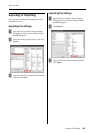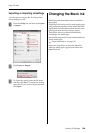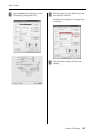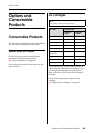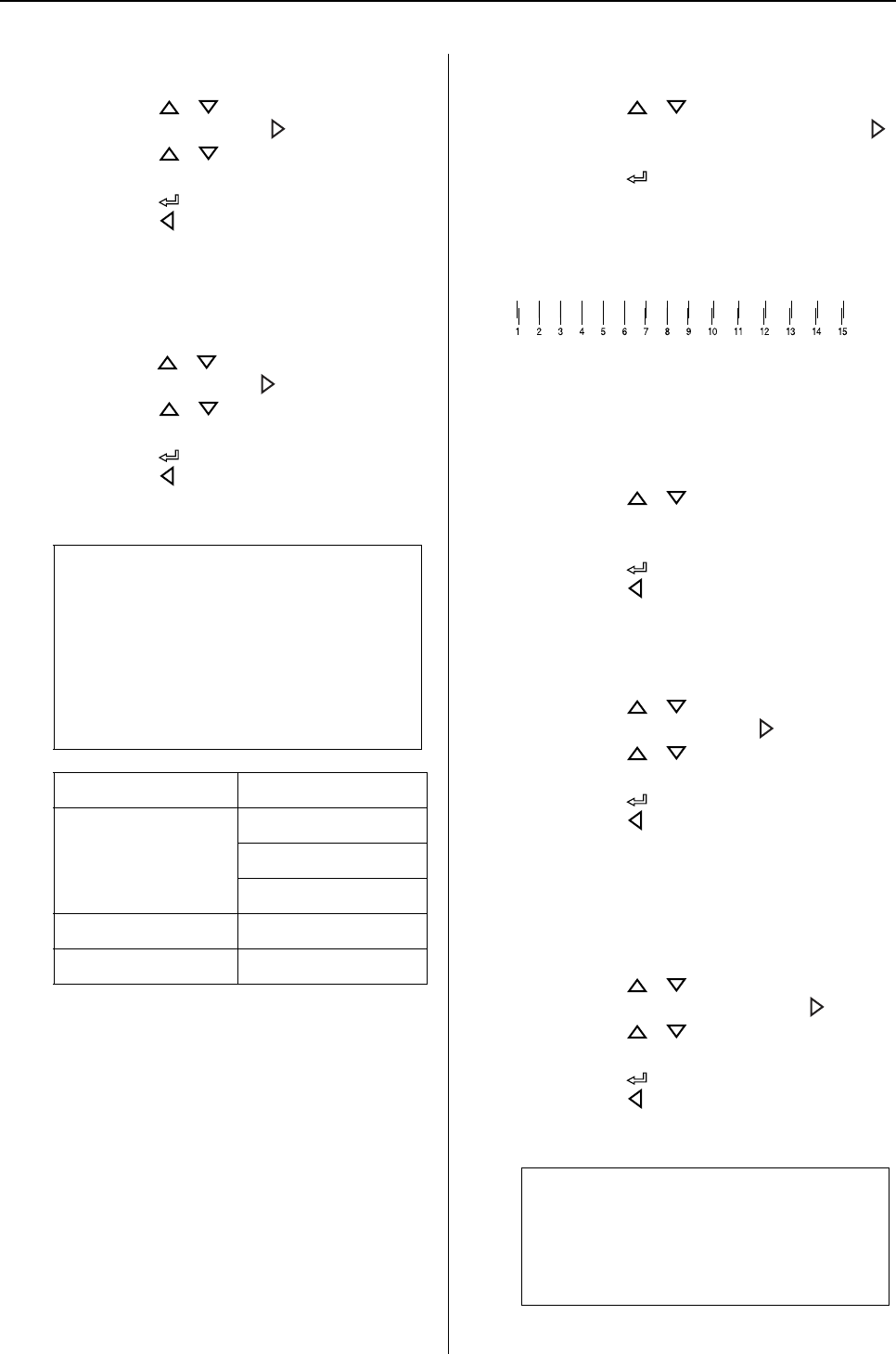
Variety of Printings 101
User’s Guide
D
Select paper type, if necessary.
1. Press the / button to select PAPER
TYPE, and then press the button.
2. Press the / button to select media
type.
3. Press the button.
4. Press the button to go back to the
previous menu.
E
Set the distance between the print head and
the paper (Platen Gap), if necessary.
1. Press the / button to select PLATEN
GAP, and then press the button.
2. Press the / button to select a
suitable setting for the paper.
3. Press the button.
4. Press the button to go back to the
previous menu.
F
Print a paper thickness test pattern.
1. Press the / button to select
THICKNESS PATTERN, and then press the
button.
2. Press the button to print the paper
thickness test printing pattern.
Example of pattern:
G
Examine the printed pattern to determine
which set of lines are aligned (showing the
smallest gap), and select the Thickness
Number (from 1 to 15).
1. Press the / button to select the
number. In the case of the illustration
above, select 4.
3. Press the button.
4. Press the button to go back to the
previous menu.
H
Set the cut method, if necessary.
1. Press the / button to select CUT
METHOD, and then press the button.
2. Press the / button to select a
suitable setting for the paper.
3. Press the button.
4. Press the button to go back to the
previous menu.
I
Set Paper Feed Adjustment, if necessary.
Set the paper feed amount (- 0.7 to 0.7%).
1. Press the / button to select PAPER
FEED ADJUST, and then press the button.
2. Press the / button to set the paper
feed amount.
3. Press the button.
4. Press the button to go back to the
previous menu.
Note:
You can adjust the distance between the print
head and paper. The print quality improves
when you adjust the Platen Gap properly. If
the Platen Gap is too narrow when you print
on the thick paper, the print head touches the
paper so that the print head and the paper may
be damaged.
Paper thickness Platen Gap
Thick paper Widest
Wider
Wide
Normal paper Standard
Thin paper Narrow
Note:
You can get a high-quality result if you print a
sample image using EPSON LFP Remote
Panel to set the value for Paper Feed
Adjustment.