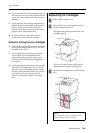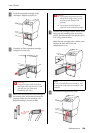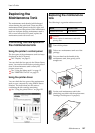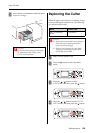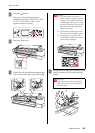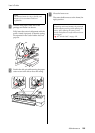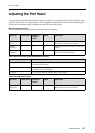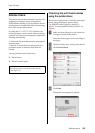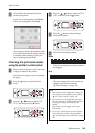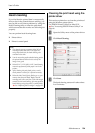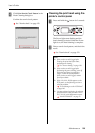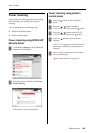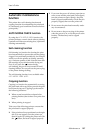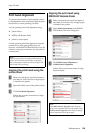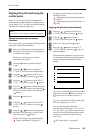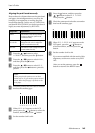Maintenance 133
User’s Guide
E
Check if there are missing dots on the
nozzle check pattern.
If there are no missing dots, click Finish.
If there are missing dots, click Clean.
After printing a nozzle check pattern, make
sure that the nozzle check pattern printing
is complete before starting to print your
data or cleaning the print head.
Checking the print head nozzles
using the printer’s control panel
A
Make sure that roll paper or A4/Letter size
or larger is loaded in the printer.
Select the correct paper source according to
the paper.
B
Press the button to enter the Menu
mode.
C
Press the / button to display TEST
PRINT, and then press the button.
D
Press the / button to display NOZZLE
CHECK, and then press the button.
E
Press the button to start printing a
nozzle check pattern.
F
Check the nozzle check pattern.
Good
There are no missing dots so the nozzles are
not clogged.
Bad
There are missing dots so the nozzles are
clogged. Perform head cleaning.
“Head cleaning” on page 134
Note:
❏ If the nozzles are still clogged after cleaning the
print head a few times, perform power cleaning.
See “Power cleaning” on page 136.
❏ If the nozzles are still clogged after performing
the power cleaning, turn off the printer and leave
it overnight or longer, so that the ink may
dissolve.
If the nozzles are still clogged, contact your
Epson dealer.
❏ If CLEANING ERROR appears on the LCD panel,
see the following section to solve the problem.
“Error Messages on the LCD Panel” on page
149