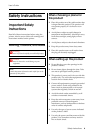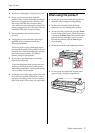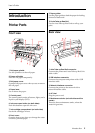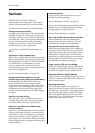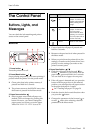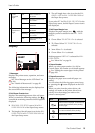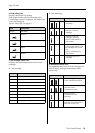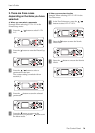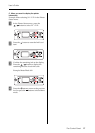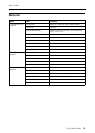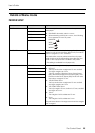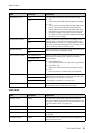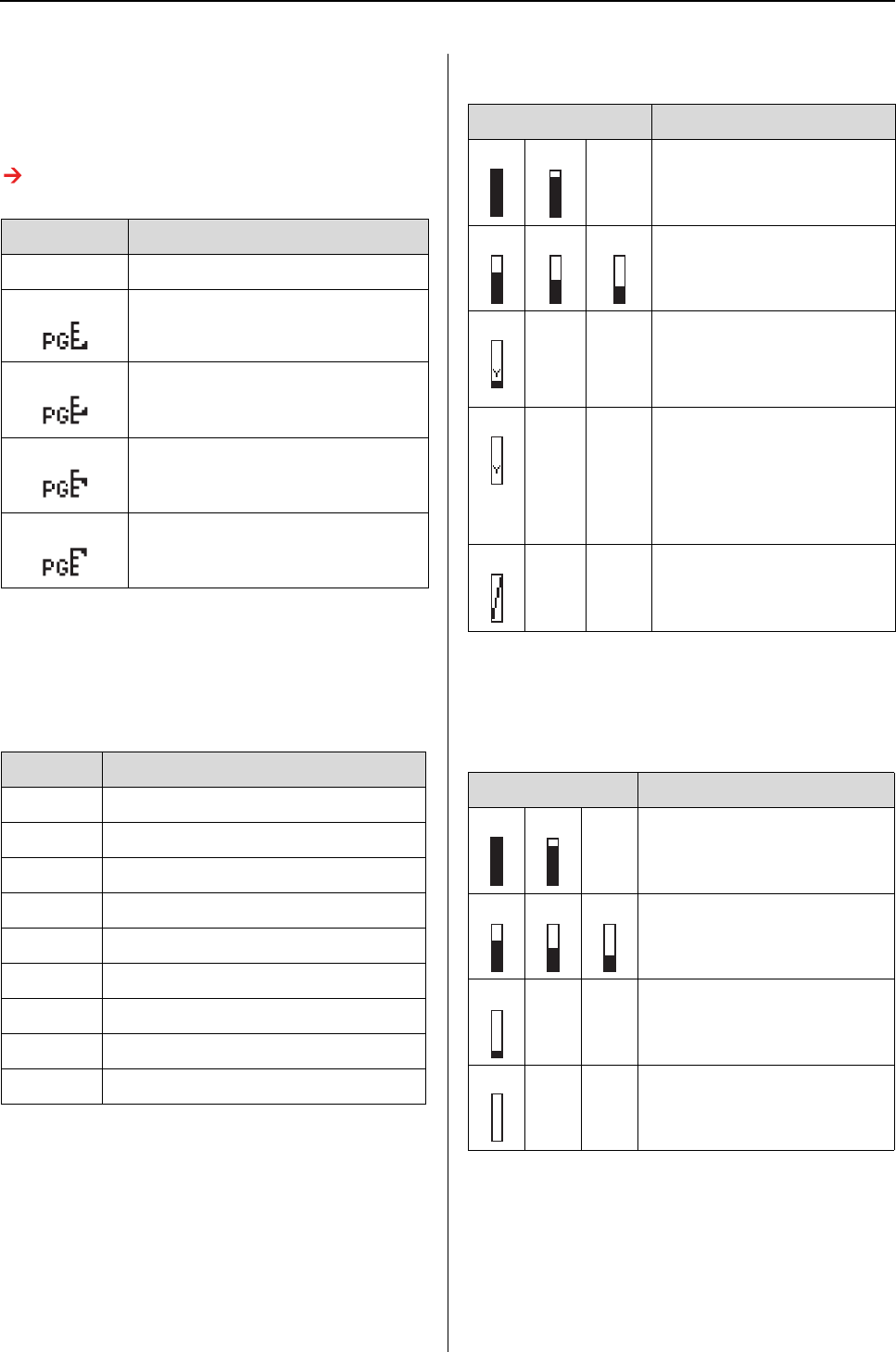
The Control Panel 14
User’s Guide
6. Platen Gap icon
Displays the Platen Gap setting.
If the paper number you have selected in the
Custom Paper menu is displayed, the Platen Gap
icon is not displayed.
See “Menu list” on page 18.
7. Ink cartridge status icon
Displays the remaining amount of ink in each
cartridge.
❏ Ink cartridge
❏ Ink remaining
8. Maintenance tank icon
The rightmost three icons show the free space of
the left, center, and right maintenance tanks
respectively.
Icon Explanation
None Standard
Narrow
Wide
Wider
Widest
Number Ink color
1 Vivid Light Magenta (VLM)
2 Light Light Black (LLK)
3 Matte Black (MK)
4Light Black (LK)
5Light Cyan (LC)
6Cyan (C)
7 Vivid Magenta (VM)
8Photo Black (PK)
9 Yellow (Y)
Icon Description
There is enough ink
remaining.
We recommend you
prepare a new ink
cartridge.
Prepare a new ink
cartridge. (flashing)
This icon indicates the
yellow tank.
The ink is expended so you
cannot print. Replace the
ink cartridge with a new
one.
This icon indicates the
yellow tank.
Cartridge error or no
cartridge.
Icon Description
There is enough free space
in the maintenance tanks.
We recommend you
prepare a new
maintenance tank.
Prepare a new
maintenance tank.
(flashing)
The maintenance tank is full.
Replace the maintenance
tank with a new one.