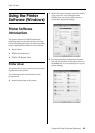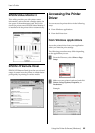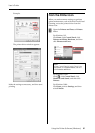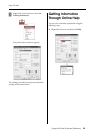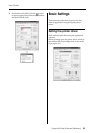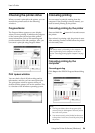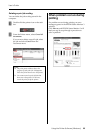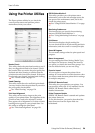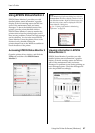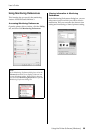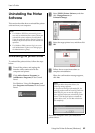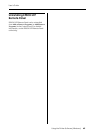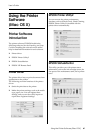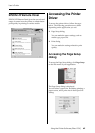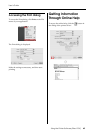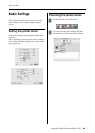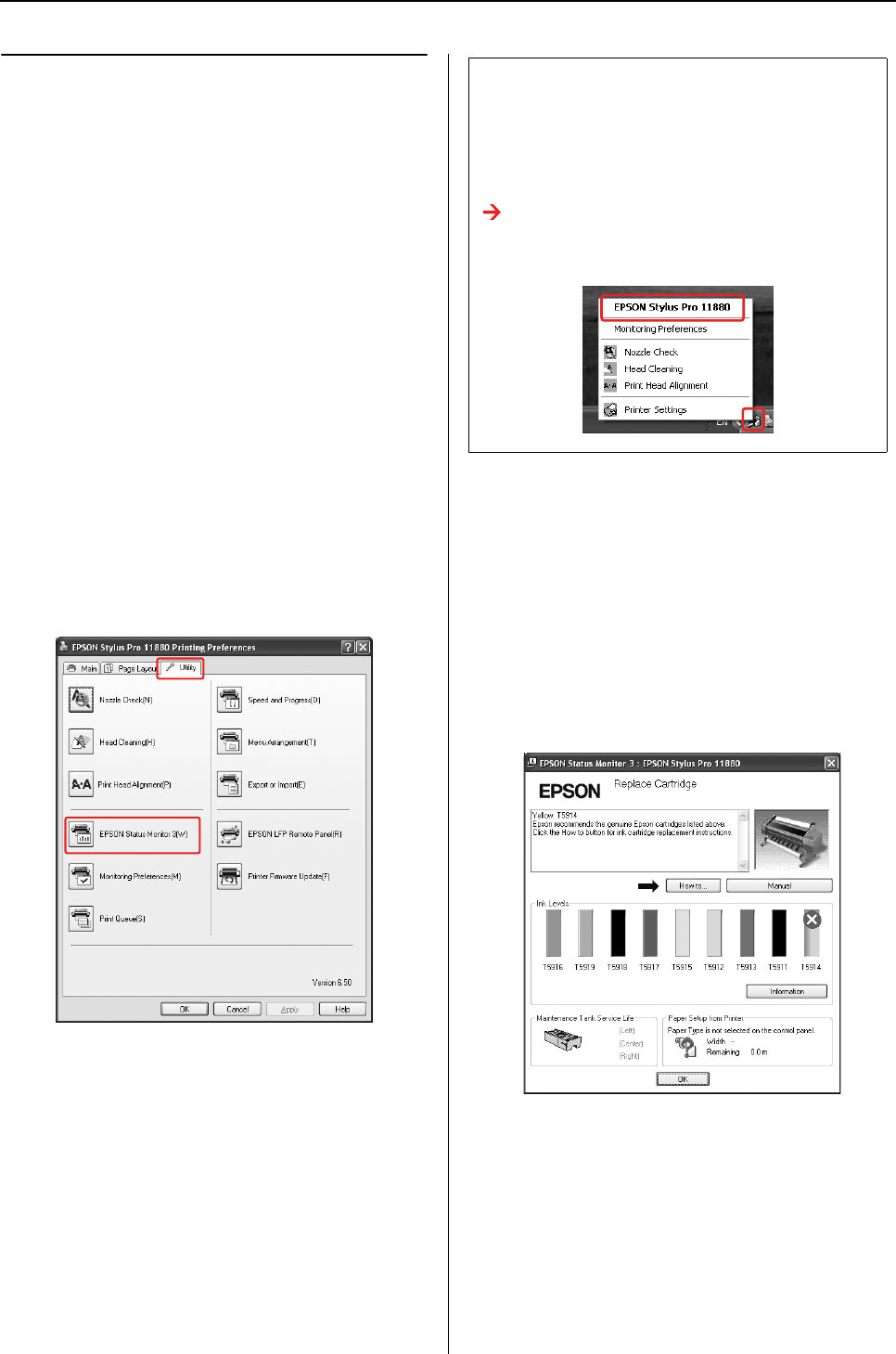
Using the Printer Software (Windows) 57
User’s Guide
Using EPSON Status Monitor 3
EPSON Status Monitor 3 provides you with
detailed printer status information, a graphic
display of the ink cartridge status and the free
space of the maintenance tank, and status
messages. To know the detailed status of the
printer, open the printer detailed window.
EPSON Status Monitor 3 starts to monitor the
printer status when the printing begins, and if
there are any problems, it shows an error message
and its solutions. You can also access EPSON
Status Monitor 3 from the printer driver or the
shortcut icon by double-clicking the
printer-shaped icon on the Windows taskbar to
check the status of the printer.
Accessing EPSON Status Monitor 3
Open the printer driver window, and click the
Utility tab, and then click EPSON Status
Monitor 3.
Viewing information in EPSON
Status Monitor 3
EPSON Status Monitor 3 provides you with
detailed printer status information, a graphic
display of the ink cartridge status and the free
space of the maintenance tank, and status
messages. If a problem occurs during printing, an
error message appears. Check the message and
solve the problem accordingly.
Note:
In the Monitoring Preferences dialog box, select the
Shortcut Icon check box to display a shortcut icon on
your Windows taskbar. Right-click the shortcut icon,
and select the printer name to display the EPSON
Status Monitor 3 dialog box.
See “Viewing information in Monitoring
Preferences” on page 58.