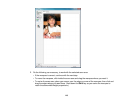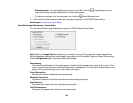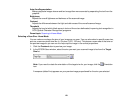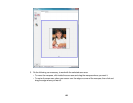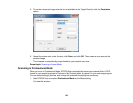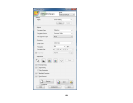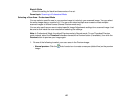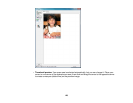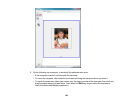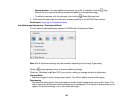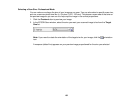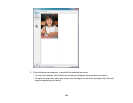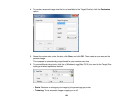Black & White
Select this setting for black text documents or line art.
Parent topic: Scanning in Professional Mode
Selecting a Scan Area - Professional Mode
You can select a specific area in your preview image to include in your scanned image. You can select
the entire image area or a portion of it. You can even select multiple scan areas to create multiple
scanned images of different areas (Normal Preview mode only).
You can also use the scan area to select specific Image Adjustments settings for a scanned image. Just
be sure to click inside the scan area before selecting the settings.
Note: In Professional Mode, the default Preview mode is Normal mode. To use Thumbnail Preview
mode instead, select the Thumbnail checkbox beneath the Preview button (if available), then click the
Preview button to preview your image again.
1. Do one of the following to select your scan area in the Preview image:
• Normal preview: Click the Auto Locate icon to create a marquee (dotted line) on the preview
image.
127