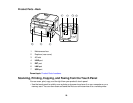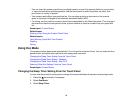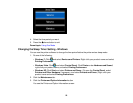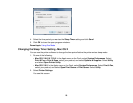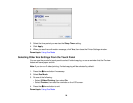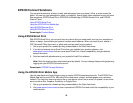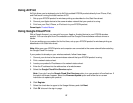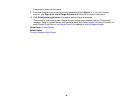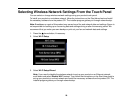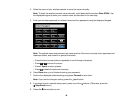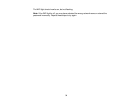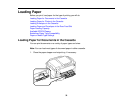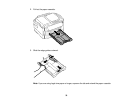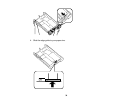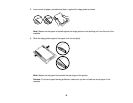A separate browser window opens.
9. Enter your Google Account username and password and click Sign in, or, if you don't have an
account, click Sign up for a new Google Account and follow the on-screen instructions.
10. Click Finish printer registration to complete setup and print a test page.
Your product is now linked to your Google Account and can be accessed from any Chromebook,
computer, Apple or Android device with internet access. Visit Epson Support for more information on
using Google Cloud Print, or the Google Cloud Print website for a list of supported apps.
Parent topic: Product Basics
Related tasks
Printing a Network Status Sheet
28