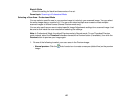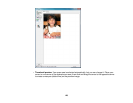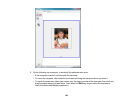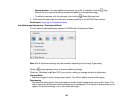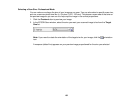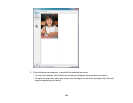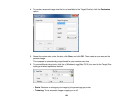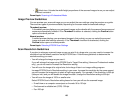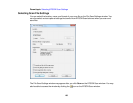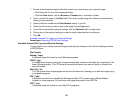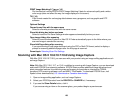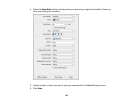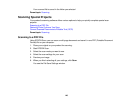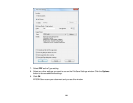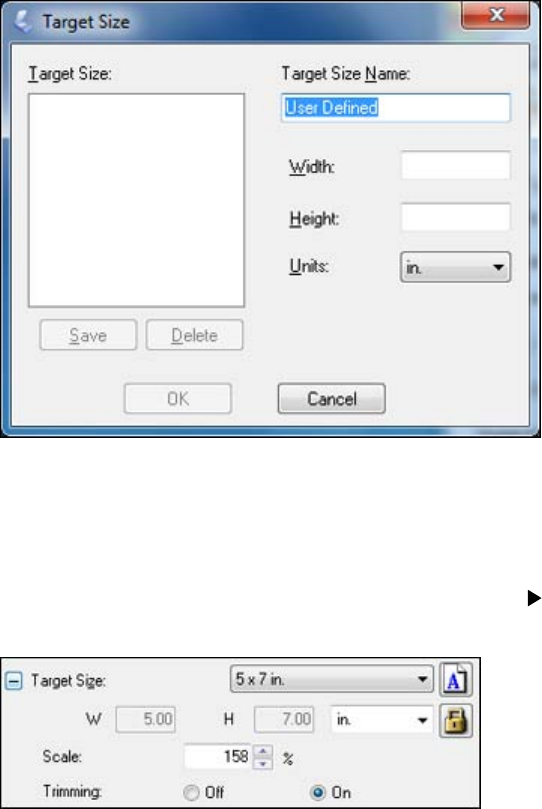
4. To create a scanned image size that is not available in the Target Size list, click the Customize
option.
5. Name the custom size, enter the size, click Save, and click OK. Then create a scan area on the
preview image.
The marquee is automatically proportioned for your custom scan size.
6. To use additional sizing tools, click the + (Windows) or (Mac OS X) icon next to the Target Size
setting and select options as desired.
• Scale: Reduces or enlarges your image by the percentage you enter.
• Trimming: Turns automatic image cropping on or off.
134