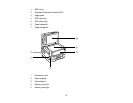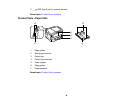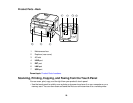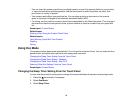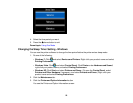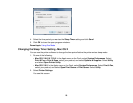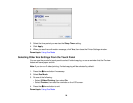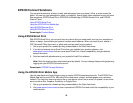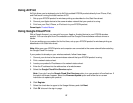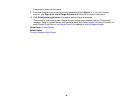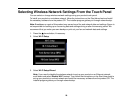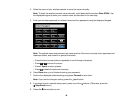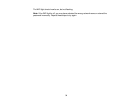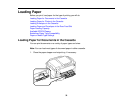EPSON Connect Solutions
You can print documents, photos, emails, and web pages from your home, office, or even across the
globe. You can use your smartphone, tablet, or computer. Epson offers these solutions to print and scan
from anywhere: EPSON Email Print, EPSON iPrint Mobile App, EPSON Remote Print, and EPSON
Scan to Cloud.
Using EPSON Email Print
Using the EPSON iPrint Mobile App
Using EPSON Remote Print
Using EPSON Scan to Cloud
Parent topic: Product Basics
Using EPSON Email Print
With EPSON Email Print, you can print from any device that can send email, such as your smartphone,
tablet, or laptop. Just activate your product's unique email address. When you want to print, attach a
PDF, Microsoft Office document, or photo and send an email to your product.
1. Set up your product for network printing as described on the Start Here sheet.
2. If you did not already set up Email Print when you installed your product software, visit
www.epson.com/connect to learn more about Email Print, check compatibility, and get detailed
setup instructions.
3. Send an email with attachments to your product's Email Print address.
Note: Both the email and any attachments print by default. You can change these printing options by
logging into your EPSON Connect account.
Parent topic: EPSON Connect Solutions
Using the EPSON iPrint Mobile App
Use this free Apple and Android app to print to nearby EPSON networked products. The EPSON iPrint
Mobile App lets you print PDFs, Microsoft Office documents, photos, and web pages over a wireless
network. You can even scan and save a file on your device, send it as an email, or upload it to an online
service such as Box, Dropbox, EverNote, or Google Docs.
1. Set up your product for network printing as described on the Start Here sheet.
2. Visit www.epson.com/connect to learn more about EPSON iPrint and check the compatibility of your
mobile device.
25