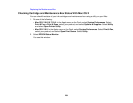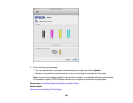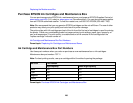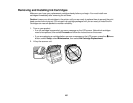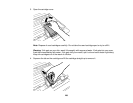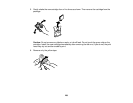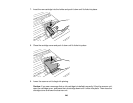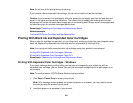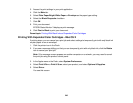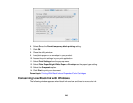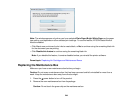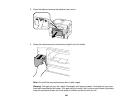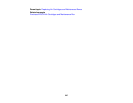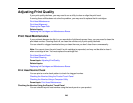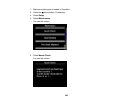3. Access the print settings in your print application.
4. Click the Main tab.
5. Select Plain Paper/Bright White Paper or Envelope as the paper type setting.
6. Select the Black/Grayscale checkbox.
7. Click OK.
8. Print your document.
EPSON Status Monitor 3 displays a print message.
9. Click Print in Black to print your document.
Parent topic: Printing With Black Ink and Expended Color Cartridges
Printing With Expended Color Cartridges - Mac OS X
If printing stops, you can cancel your print job and select settings to temporarily print with only black ink
on plain paper or on an envelope.
1. Click the printer icon in the Dock.
2. If you see a message telling you that you can temporarily print with only black ink, click the Delete
icon to cancel your print job.
Note: If the message screen appears on another computer on a network, you may need to cancel
the print job using the product control panel.
3. In the Apple menu or the Dock, select System Preferences.
4. Select Print & Fax or Print & Scan, select your product, and select Options & Supplies.
5. Select Driver.
You see this screen:
242