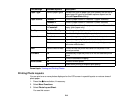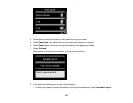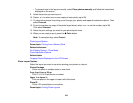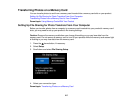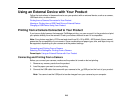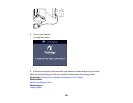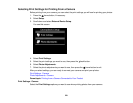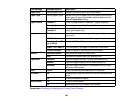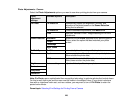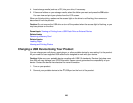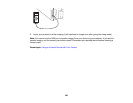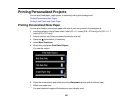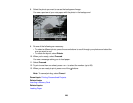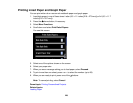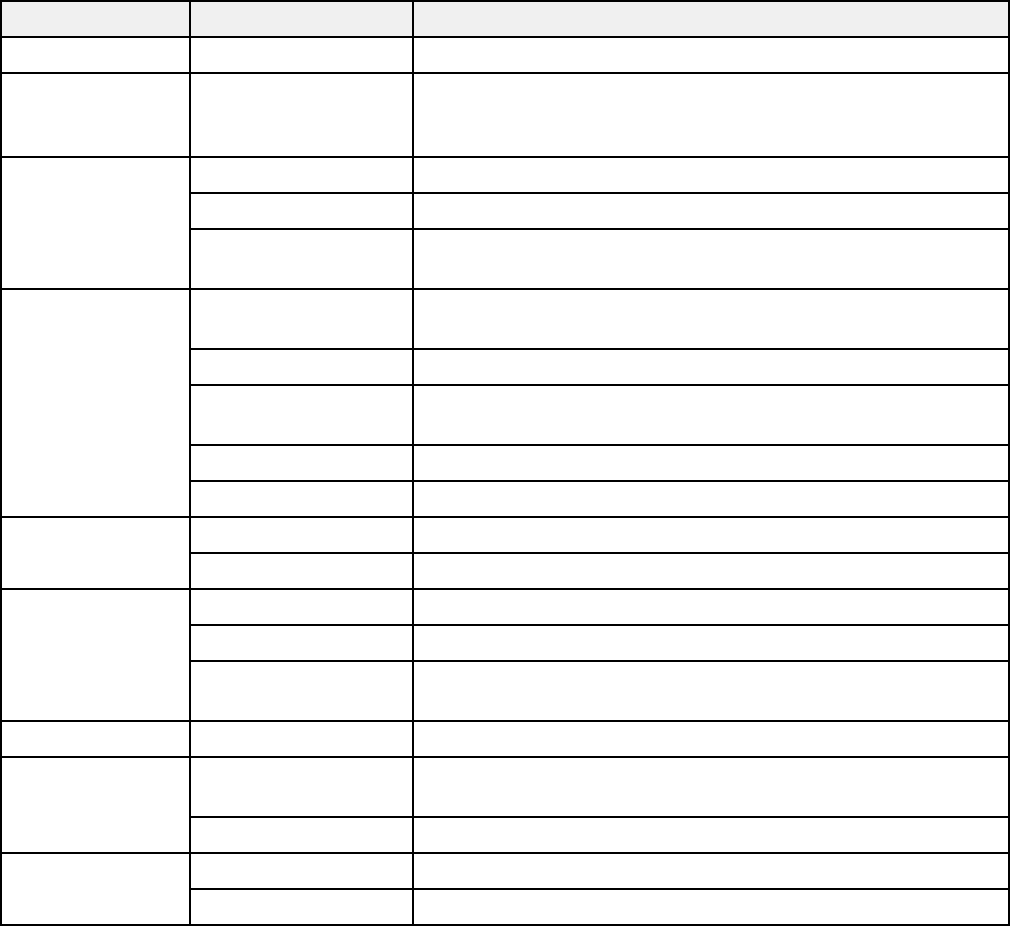
Print settings Available options Description
Paper Size Various paper sizes Indicates the size of paper you have loaded
Paper Type Various paper types Indicates the type of paper you have loaded; see the list of
paper types for copying (available options depend on the
selected Paper Size setting)
Paper Source Cassette 1 Prints on paper loaded in Cassette 1 (upper cassette)
Cassette 2 Prints on paper loaded in Cassette 2 (lower cassette)
Cassette 1 > Automatically switches the paper source when Cassette 1 is
Cassette 2 empty (plain paper only)
Layout Borderless Expands the image to the edge of the paper (slight cropping
may occur)
With Border Leaves a small margin around the image
2-up, 4-up, 8-up, 20- Print 2, 4, 8, 20, or 80 photos on one sheet
up, or 80 up
Upper ½ or Lower ½ Print one photo in the upper or lower half of the sheet
Picture Package Prints one photo in various sizes on one sheet
Quality Standard Quality Provides good quality for most prints
Best Provides the highest quality for special prints
Expansion Standard Expands images correctly for most borderless prints
Medium Expands images slightly less for borderless prints
Minimum Expands images the least for borderless prints (you may
see some white border)
Date On/Off Prints the date the photo was taken on the photo
Fit Frame On Automatically crops the photo to fit into the selected photo
layout
Off Turns off automatic cropping
Bidirectional On Prints at normal speed
Off Slows down printing to improve print quality
Parent topic: Selecting Print Settings for Printing From a Camera
222