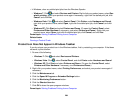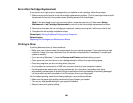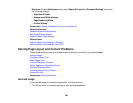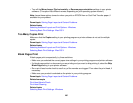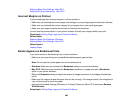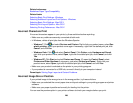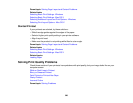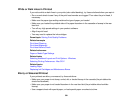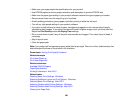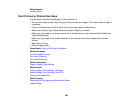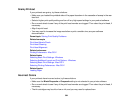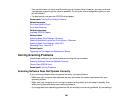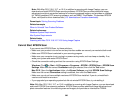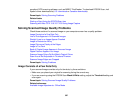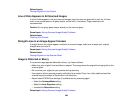White or Dark Lines in Printout
If you notice white or dark lines in your prints (also called banding), try these solutions before you reprint:
• Run a nozzle check to see if any of the print head nozzles are clogged. Then clean the print head, if
necessary.
• Make sure the paper type setting matches the type of paper you loaded.
• Make sure you loaded the printable side of the paper facedown in the cassette or faceup in the rear
feed slot.
• Turn off any high speed settings in your product software.
• Align the print head.
• You may need to replace the ink cartridges.
Parent topic: Solving Print Quality Problems
Related concepts
Print Head Cleaning
Print Head Alignment
Print Head Nozzle Check
Related references
Paper or Media Type Settings
Related tasks
Selecting Additional Layout and Print Options - Windows
Selecting Printing Preferences - Mac OS X
Related topics
Loading Paper
Replacing Ink Cartridges and Maintenance Boxes
Blurry or Smeared Printout
If your printouts are blurry or smeared, try these solutions:
• Make sure your paper is not damp, curled, old, or loaded faceup in the cassette (the printable side
should be facedown).
• Make sure your paper is not loaded facedown in the rear feed slot (the printable side should be
faceup)
• Use a support sheet with special paper, or load special paper one sheet at a time.
301