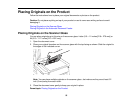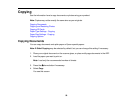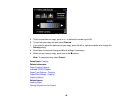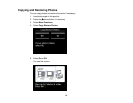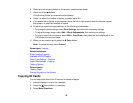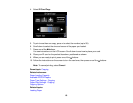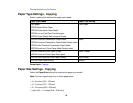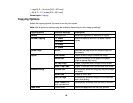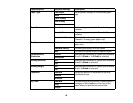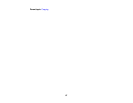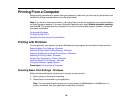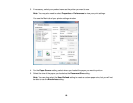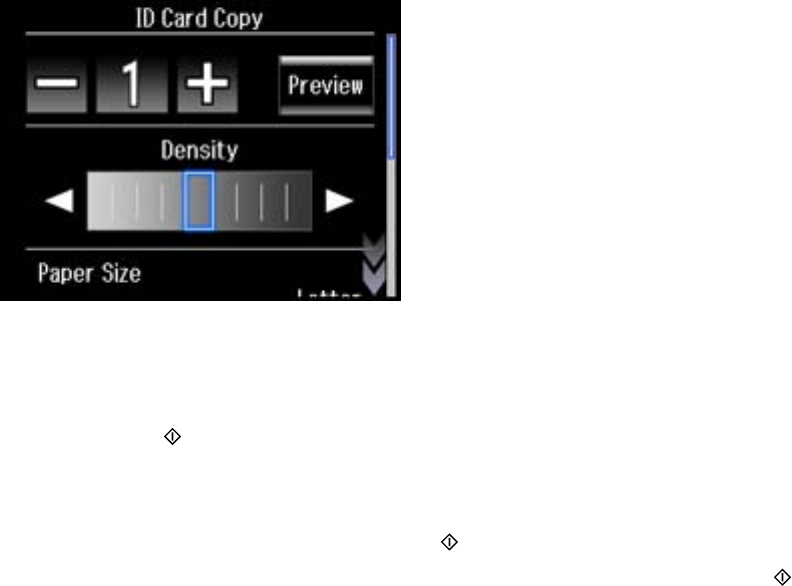
4. Select ID Card Copy.
5. To print more than one copy, press + to select the number (up to 99).
6. Scroll down to select the size and source of the paper you loaded.
7. Press one of the buttons.
You see instructions on the LCD screen. Scroll down to see how to place your card.
8. Place your ID card on the product facedown, positioned as shown.
9. When you are ready to print, press one of the buttons.
10. Follow the instructions on the screen to turn the card over, then press one of the buttons.
Note: To cancel printing, select Cancel.
Parent topic: Copying
Related references
Paper Loading Capacity
Available EPSON Papers
Paper Type Settings - Copying
Paper Size Settings - Copying
Copying Options
Related topics
Loading Paper
63